To display chat on your website, visit
https://chatbot.tnnt.vn/account/?tab=installation
and copy the embed code, then paste it into your web pages. Activate the app from
Settings > Apps (Settings > Apps).
TNTT AI Chatbot is a powerful tool, but its rich feature set can pose a challenge when it comes to quick setup. To streamline the process, we have provided a list of the most commonly used features that we recommend you install. By combining all of these features, you will have access to the most essential and beneficial functions.
Settings > Notifications
(Settings > Notifications). Make sure the following options are enabled:
Agent email notification (Agent email notifications),
Admin Audio > Incoming Chats and Messages
(Sounds admin > Incoming conversations and messages), and Push Notifications
(Push notifications). For more information about how notifications work, you can click
come here.
Settings > Notifications > SMTP
(Settings > Notifications > SMTP). For more details, check the section
email notification. In case you are using
cloud version, SMTP is already enabled, but you may still want to use your own.
Settings > Messages
(Settings > Messages) and setup
follow up message
and
offline messages.
Settings > More > Optimize performance (Settings > Miscellaneous > Performance optimization)
and turn off any features that are not used.
If you are having any issues, please contact our support team via the chat widget on the right side of this page.
Or contact via email: [email protected]
When using chat on iPhone, the text area will automatically zoom when the user starts typing a new message. To stop zooming, enter the code below into the area
of all pages containing chat.
<meta name="viewport" content="width=device-width, initial-scale=1, maximum-scale=1.0, user-scalable=no" />
Chats may not be visible for the following reasons:
Chat > Manual Initialization
(Chat > Manual initialization),
Chat > Initialize Login
(Chat > Login initialization),
Chat > Hide chat outside of business hours
(Chat > Hide chat outside of office hours),
Chats may not show up for the following reasons:
Other > Routing (Miscellaneous > Routing), Other > Queue
(Miscellaneous > Queue),
More > Hide other support staff chats
(Miscellaneous > Hide conversations of other agents)
Artificial Intelligence > Handover to Humans
(Artificial Intelligence > Human takeover)
has been activated.
Please make sure you are logged in with the correct admin/support account or check your admin/support profile to make sure there is no Department which is assigned.
Conversations have a total of four different states:
mark as read (mark as read), storage (archive), erase
(delete) and restore (restore). You can manage the status of a conversation by opening it in the conversation area and then clicking any of the corresponding icon buttons at the top right of the conversation window.
You can search for conversations by department ID, assigned agent ID, conversation title, conversation ID, message content, message attachment name, user first name, user last name, user email.
trash can (trash), all conversations in the trash will be permanently deleted.
Inbox area (Inbox area).
Erase (Delete). The message menu will appear when you move your mouse pointer over the message.
The text editor of the admin area and automated messages (e.g. welcome and registration messages) can be used to create messages with the following format:
#sb-example. Replace
example with your desired link name and spaces with --.
*: *your text*.
__: __your text__.~: ~your text~.
one line code (single-line code), surround it with`: `your text`.
code block (code block), surround it with ```: ```your text```.
SHIFT + ENTER or CTRL + ENTER.
Merge fields are strings that are replaced with external values when used. Merge fields can be used in any message or automated message, including chatbot messages.
| Code | Describe |
|---|---|
{user_name}
|
Full name of the active user. |
{user_email}
|
User's email is active. |
{agent_name}
|
Full name of active support staff. |
{agent_email}
|
Support staff email is active. |
Rich messages are special messages that have interactive features such as buttons, drop-down lists, or input fields. They allow support agents to request information from users through input forms or display interactive content. Rich messages can be inserted into chat messages using shortcodes. Shortcodes accept various parameters such as title and description. The available rich messages are listed below.
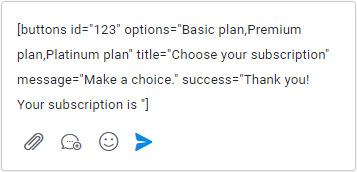
Create a rich message by inserting the shortcode into the admin area text editor. Customize all the parameters with your information and send the message.

When a shortcode is used, the user will see a rich message (not a shortcode) and can select or enter the information needed to complete the form submission.
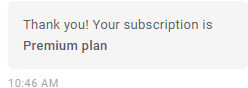
Once the rich message form has been filled out and submitted by the user, a success message is displayed and the form data is saved.
| Name | Shortcode | Describe |
|---|---|---|
| Card |
[card image="URL" header="TITLE" description="Lorem ipsum dolor sit amete" link="URL" link-text="Shop" extra="$599" target="_blank"]
|
Call to action cards with images, titles, descriptions, links and more. |
| Slider |
[slider image-1="URL" header-1="TITLE" description-1="Lorem ipsum dolor sit amete" link-1="URL" link-text-1="Shop" extra-1="$599" image-2="URL" header-2="TITLE" description-2="Lorem ipsum dolor sit amete" link-2="URL" link-text-2="Buy" extra-2="$599" target="_blank"]
|
Slide out call-to-action cards with images, titles, descriptions, links, and more. You can add up to 10 slides. |
| Slider image |
[slider-images images="URL,URL,URL"]
|
Image slider. |
| Chip |
[chips options="A,B,C"]
|
List of buttons. |
| Button |
[buttons options="A,B,C"]
|
List of buttons. |
| Select |
[select options="A,B,C"]
|
Drop down list of options. |
| Input |
[inputs values="A,B,C" button="Send now"]
|
List of text input fields. |
[email name="true" last-name="true" phone="true" phone-required="false" placeholder=""]
|
Form to collect user email and phone number. All attributes are optional. Tracking settings are used as default values. Add attributes
required-messaging-apps="true"
to force users to provide their email and phone numbers on messaging apps.
The merged cases
supported
|
|
| Timetable |
[timetable]
|
Timetable. |
| Article |
[articles link="https://chatbot.tnnt.vn/articles-demo"]
|
The article has a search area. Attributes
link used as backup messages for Facebook Messenger, WhatsApp, Telegram messages.
|
| List |
[list values="A,B,- C,- D,E" numeric="true"]
|
Text list. Prefix an item with a character
- to make it a sub-item.
|
| Double List |
[list values="A:X,B:Y,C:Z"]
|
List of text with titles. |
| List image |
[list-image values="URL:A,URL:B,URL:C"]
|
Text list with title and image. |
| Board |
[table header="A,B,C" values="A:B:C,A:B:C,A:B:C"]
|
Board. |
| Button |
[button link="https://chatbot.tnnt.vn" name="Click here" target="_blank" style="link"]
|
Display a link or open an article. Attributes
target="_blank" is optional and opens the link in a new window. Attributes
style="link" is optional and changes the button design. To open an article on click, the link value must be #article-ID, replace ID with the post ID.
|
| Video |
video type="youtube" id="0TImic4N1ko" height="350"
|
Add 2 marks [ and ] at the beginning and end , Shows YouTube or Vimeo videos. Value of the attribute type could be youtube or vimeo. Attributes id is the video ID, taken from the URL. Attribute height is optional and sets the video height in px.
|
| Image |
[image url="https://chatbot.tnnt.vn/media/admin.png"]
|
Image. |
| Share |
[share fb="https://chatbot.tnnt.vn/" tw="https://chatbot.tnnt.vn/" li="https://chatbot.tnnt.vn/" pi="https://chatbot.tnnt.vn/" wa="https://chatbot.tnnt.vn/"]
|
Social sharing buttons. |
If your text includes characters
,, :, or ", you must add the character \ before them. For example: \,, \:, \".
All rich messages support the following parameters:
| Parameters | Describe |
|---|---|
id="123"
|
The ID of the rich message (also used to store the JSON data). |
title="ABC"
|
Various message titles. |
message="ABC"
|
The rich message description appears below the title. |
success="ABC"
|
Message appears when user completes and sends rich message. User input is added to this message. |
settings="ABC"
|
Additional fields for additional optional values. |
You must create one
Dialogflow chatbot, then just enter the rich message shortcode in text feedback (text response) belong to
Intent (Intent).
When a user completes a rich message, the response data is saved in JSON format in the database under the table.
sb_messages and column payload. For example:
{
"rich-messages":{
"4Voyu":{
"type":"e-mail",
"result":{
"e-mail":[
"[email protected]",
"Your email..."
]
}
}
}
}
To translate a rich text message, the original rich text message text must be in English, plus the exact English text and its translations.
Settings > Translations > User Interface
(Setting > Translations > Front End).
To display rich messages, such as a list of buttons, when a user first starts a conversation, insert the rich messages shortcode into Welcome message.
You can create custom rich messages with your own custom content by going to
Settings > More (Settings > Miscellaneous). Currently, custom rich messages are static and there are no interactive options available like with shortcodes. However, you can insert custom HTML code.
When creating custom rich messages, you can use the following codes:
| Code | Describe |
|---|---|
<a href="https://www.google.com" target="_blank" class="sb-rich-btn sb-btn">Click here</a> |
Link to button design. |
<a href="https://www.google.com" target="_blank" class="sb-rich-btn sb-btn-text">Click here</a> |
Link. |
<div class="sb-image"> src="https://via.placeholder.com/1500x600" class="sb-image" /></div> |
Image enlarges on click. |
Preset messages are pre-programmed messages that are sent automatically by TNTT AI Chatbot. You can find them by going to
Settings > Messages (Settings > Messages).
Send a message to new users when they visit your site for the first time.
If no support agent responds within the specified time, a message will be sent asking for the user's details, such as their email.
Email follow up (Follow-up Email).
delay (delay) If not set, a dynamic interval will be used and it is determined as follows: If
Settings > More > Business Hours
(Settings > Miscellaneous > Office hours)
is configured, and the current time is within defined business hours, or if at least one support agent is online, the delay will be set to 15 seconds. In all other cases, the delay will be set to 5 seconds.
Display a feedback form to rate the conversation as it is archived.
conversation (conversations), in the report support staff review
(agent ratings) of the area report (reports), and in the support staff profile.
Notify users when their messages are sent outside scheduled business hours or all support staff are offline.
Turn off support staff check
(Disable agent check).
Presents a private message with Accept and Decline buttons. User consent by clicking the Accept button is required to start using the chat. This feature ensures privacy policy enforcement and GDPR compliance.
Settings > Users > Require Registration
(Settings > Users > Require registration)
is enabled.
Show popup message to all users.
Here you can access information regarding file uploads and message attachments.
.jpg, .jpeg, .png.
include/upload.php.
define("SB_FILE_EXTENSIONS", ["exe", "abc",...])
into file config.php of your TNTT AI Chatbot installation folder. Replace ["exe", "abc",...] with an array containing the extensions you want to allow.
Here you can access information related to various features related to conversations.
Tags allow for more efficient organization and grouping of conversations. Please refer to the information below for more details.
Settings > Administration > Tags
(Settings > Admin > Tags).
Settings > Automation > More
(Settings > Automations > More), through
Dialogflow Action, and by inserting JS variables SB_DEFAULT_TAGS go to a page that shows chat or go to a website that shows chat or a ticket board.
Starred Cards (Starred tag) to display the starred tag icon in the conversation area. This allows you to select which conversations are assigned to the first tag with a single click. The first tag on top is always the starred tag.
Settings > Administration > Disable Card
(Settings > Admin > Disable tags).
Notes allow users to add comments to conversations that can only be viewed by support staff and administrators.
The entire conversation can be sent to the user as a transcript file by the support agent or administrator.
Record sheet (Transcript) in the upper right corner of the admin chat window.
closed message (close message) available at
Settings > Messages & Forms > Close Messages
(Settings > Messages & Forms > Close message).
Manage users from
User Area (Users area) in the left menu of the admin area.
You can import users from
Settings > Users > Import users
(Settings > Users > Import users). Only CSV files are supported. You can download an example CSV file
here. In the example file, the first row is the header and the columns Height (Height) and Hair color (Hair color) are custom user fields added from
Settings > Users > Custom Fields
(Settings > Users > Custom fields).
You can search for users by first name, last name, email, and custom fields.
You can delete a user by opening
User edit box (User edit box) and then click Delete user
(Delete user). To delete multiple users at once, select the users you want to delete from the Users table and then click Delete icon (Delete icon) in the upper right corner.
To display additional columns in the user table, go to
Settings > Administration > Additional columns of user table
(Settings > Admin > Users table additional columns)
and add new columns. The value of each column is the slug of the user detail or additional user details you want to display. The slug is lowercase and spaces are replaced with characters
-For example, the slug of the additional user detail "Date of Birth" is "date-of-birth".
| Type | Describe |
|---|---|
user
|
"User" is any user with an email. |
lead
|
A "lead" is any user without user details, who is automatically registered and has at least one conversation. |
visitor
|
"Visitors" are any users who have not initiated a conversation. Note: Visitors are automatically deleted every 24 hours. |
Manage, create and delete support staff and administrators from
User Area (Users area).
Settings > Administration > Support Agent Privileges
(Settings > Admin > Agent privileges).
Settings > Administration > Supervisors
(Settings > Admin > Supervisor). A supervisor is a special support staff with specific privileges, they must be an administrator. You can add multiple supervisors by adding administrator IDs separated by commas.
user (users) and click the button Add user (Add user) on the top right.
You can collect user details, such as their name and email, through a variety of methods:
A registration form is a pre-chat form that requires users to enter specific information before starting a chat.
Settings > Users > Register all visitors
(Settings > Users > Register all visitors).
Settings > Users > Register all visitors
(Settings > Users > Register all visitors)
(enabled by default). This feature covers all user types, including visitors and leads. Notifications are sent only once per user in a 24-hour period.
Settings > Notifications > Away Mode
(Settings > Notifications > Away mode)
enabled, offline status is automatically enabled when the support staff or administrator is inactive in the admin area for at least 10 minutes. Inactivity is defined as not making any clicks, mouse movements, or keystrokes. The automatic offline status feature is not enabled on mobile devices. For this feature to work properly,
Pusher
should be enabled.
You can assign a support agent to a chat in several ways:
Settings > Chat > Agent Menu
(Settings > Chat > Agents menu). In this case, the user will be asked to select a support agent before starting a new chat.
Settings > Automation > More
(Settings > Automations > More).
You can set working hours from
Settings > More > Business Hours
(Settings > Miscellaneous > Office hours). Working hours are used for:
CLOSE (CLOSED) If you want to book all day is after business hours.
Settings > More > UTF Offset
(Settings > Miscellaneous > UTF offset). Leave it blank, then click the blank field, and the correct value will be generated. Only integers are accepted. If your offset is not an integer (e.g. UTC -12:30 or UTC -12:45), try searching for an alternative UTC offset. If you cannot find an integer offset, you will need to manually adjust the time in the business hours table to correct the difference.
Knowledge base articles provide instant answers to customers to help reduce customer support volume. You can access articles from the TNTT AI Chatbot menu on the left.
Settings > Posts > Show in Dashboard
(Settings > Articles > Display in dashboard).
[articles].
lang=LANGUAGE-CODE (lang=LANGUAGE-CODE). Replace LANGUAGE CODE
(LANGUAGE-CODE) by two-letter language code.
article=ID , replace IDby post ID. For example:
https://chatbot.tnnt.vn/articles-demo?article=Ucsx6.
category=ID , replace ID by category ID. For example:
https://chatbot.tnnt.vn/articles-demo?category=LnNaZ.
var SB_DISABLED = true;
.
TNTT AI Chatbot is fully multilingual and offers powerful features to detect user language instantly.
To edit the language of both chat and admin, go to
Settings > Translations (Settings > Translations). Some settings, like email content, can be translated directly and therefore do not need to be translated here.
TNTT AI Chatbot has been translated into 41 languages. There are many options to set the language:
OPTION 1
Enter Settings > Chat (Settings > Chat) and check options Language
(Language). Set to multilingual (multilingual) to automatically use the user's browser chat language or the language saved in the user profile.
OPTION 2
Add URL parameters
lang=LANGUAGE-CODE (lang=LANGUAGE-CODE) In the chat loading script, replace "LANGUAGE-CODE" with the two-letter language code you want to display. For example:
https://chatbot.tnnt.vn/js/main.js?lang=es
(https://chatbot.tnnt.vn/js/main.js?lang=es)
or
https://chatbot.tnnt.vn/account/js/init.js?id=123456&lang=es
(https://chatbot.tnnt.vn/account/js/init.js?id=123456&lang=es)
give
cloud version. This feature will force the chat to always use the same language and preferences.
Settings > Chat > Language
(Settings > Chat > Language)
will be ignored. Enter
wikipedia.org/wiki/List_of_ISO_639-1_codes
for a complete list of language codes (see column 639-1). For Traditional Chinese, use
zt (zt), for Simplified Chinese, use zh (zh), for Brazilian Portuguese, use pt (pt).
To translate the admin area, follow the steps below:
Settings > Translations (Settings > Translations).
To set the admin area language:
Settings > Administration > Auto translate admin area
(Settings > Admin > Automatically translate admin area). This feature automatically translates the admin area to match the employee's profile language or the employee's browser language.
You can translate almost any custom content like Rich Messages, integrated messaging, Department, chat titles, and more. To add a new translation, follow the steps below:
Settings > Translations (Settings > Translations) and click New translation
(New translation).
\n .
\n .
To add a new language, follow the steps below:
Settings > Translations (Settings > Translations) and the new language will appear automatically.
To add a new language to the admin area, follow the same steps, but use the
admin replacement. New languages will not be lost or deleted when updated.
Add new translation (Add new translation).
uploads. The backup is automatically restored when the plugin is updated and activated.
& (&) replaced with the equivalent HTML code (see
https://www.w3schools.com/html/html_entities.asp). For example: & (&) is replaced by & (&).
Departments give you the ability to distribute conversations and assign specific employees to separate departments. For example, you can create a department called "Sales" and assign specific conversations to that department. To get started using departments, follow the steps below:
Settings > Miscellaneous
(Settings > Miscellaneous) and add, delete or manage departments. After saving, reload the page.
Users > Employees (Users > Agents) and edit an employee, you will see a new field where you can set the employee's department.
Chat area (Conversations area), you will see an option to set up departments.
Display on dashboard
(Display in dashboard) Show a list of departments in the chat panel and force users to select a department before starting a chat.
Show image (Display images) Show department images instead of department colors.
Show in conversation list
(Display in conversation list)
Show department colors in the admin area chat list.
One conversation per department
(One conversation per department)
Restrict users from opening multiple chats in the same department, allowing only one active chat per department.
Label (Label) Replace label Departments (Departments) (plural) in other text. This name is displayed in the admin area and tickets.
Single label (Label single) Replace label Departments (Department) (singular) in other text. This name is displayed in the admin area and tickets.
Dashboard Title (Dashboard title) Set the title of the chat panel list. Default: Department.
You can assign a department to a conversation in several ways:
Settings > Miscellaneous > Department Settings > Show on Dashboard
(Settings > Miscellaneous > Departments settings > Display in dashboard). In this case, the user will have to select a department before starting a new conversation.
Settings > Automation > More
(Settings > Automations > More).
When the queue is activated via
Settings > Miscellaneous > Queue
(Settings > Miscellaneous > Queue), or routing is enabled via
Settings > Miscellaneous > Routing (Settings > Miscellaneous > Routing), TNNT AI Chatbot automatically assigns user conversations to all available agents in a balanced manner.
Settings > Miscellaneous > Hide other employees' conversations
(Settings > Miscellaneous > Hide conversations of other agents)
and
View unassigned conversations
(View unassigned conversations).
When the queue is enabled, users automatically enter the queue when the chat limit of an agent is reached. When a user enters the queue, a message showing the current position in the queue and the estimated wait time is displayed. TNNT AI Chatbot automatically assigns chats to all available agents in a balanced manner. When an agent marks a chat as complete (by archiving it), the queue is updated and a new chat is accepted.
{position} ({position}), {minutes} ({minutes}). They will be replaced with actual values in real time.
To check the queue, follow the steps below:
SBF.reset() , and press ENTER .
When routing is enabled, TNTT AI Chatbot automatically assigns user conversations to all available agents in a balanced manner.
Routing > Turn off online status check
(Routing > Disable online status check)
enabled, chats are distributed evenly among all employees, regardless of whether they are online or offline.
When routing is enabled via
Settings > Miscellaneous > Hide other employees' conversations
(Settings > Miscellaneous > Hide conversation of other agents), employees only see their own conversations and can select unassigned conversations.
Staff Menu (Agents menu): display the agent menu to assign the active chat to another agent.
Route if offline (Routing if offline): if the conversation is archived and the user reopens it in the future by sending a new message, if the agent assigned to the conversation is offline, the conversation will be assigned to another online agent if there is at least one agent online, otherwise it will not be assigned to any agent.
View unassigned conversations
(View unassigned conversations): allows employees to view unassigned conversations, when an employee replies, the conversation is automatically assigned to them and the conversation is removed in real time from the admin area of other employees. Enable this option to enable manual routing.
Email forwarding allows you, your employees, and users to respond to chat messages via email.
Settings > Notifications > Email Forwarding
(Settings > Notifications > Email piping)
and enter your POP3/IMAP email server information.
Settings > Notifications > SMTP
(Settings > Notifications > SMTP)
and enter your SMTP email server information. The email address must be the address that the email relay server connects to. TNTT AI Chatbot will send all emails from this email address and you, your employees, and users will reply to this email address. For more details, see
email notification.
Settings > Notifications > SMTP > Sender Email
(Settings > Notifications > SMTP > Email Sender)
must match the address used by the email relay server.
Notifications > User email notifications
(Notifications > User email notifications)
and
Notifications > Employee email notifications
(Notifications > Agent email notifications)
is automatically triggered when email forwarding is enabled. When an agent replies in the TNTT AI Chatbot, the email is always sent to the user.
Settings > Artificial Intelligence > Human Takeover
(Settings > Artificial Intelligence > Human takeover)
is enabled, no email is sent if the chatbot knows the answer.
Convert all emails (Convert all emails) enabled:
imap.gmail.com (imap.gmail.com) server and 993 (993) as a gateway. You'll also need to allow Gmail access to less secure apps, which you can do from
https://myaccount.google.com/lesssecureapps. If you're using Google Workspace with a custom domain, check
Admin Console > Security > Data Access & Control > API Control > Application Access Control
(Admin Console > Security > Access and data control > API Controls > App access control). Ensure SMTP access is not restricted to third-party applications.
php5-imap (php5-imap). If this module is not installed on your server, you can install it with the command
apt-get install php5-imap
(apt-get install php5-imap). If you have any problems, please contact your server/hosting support.
Separation (Delimiter) add a text at the top of all emails:
### (### ) in email.
TNNT AI Chatbot | SB2457-4734 ([email protected])
. All major email clients like Outlook Web, Outlook, Gmail, Yahoo Mail, support recipient names by default via the chatbot's reply or reply all button.
reply-to , it will be used as the user's primary email address and notifications will be sent to that address.
Filter (Filters) allows you to filter emails that are converted to chat messages. Add keywords separated by commas. If the email body, subject, or sender contains one of the keywords, the email will not be converted to chat.
Direct Messages allow you to send a single chat, email, or text message to one or more users. Read below to understand how it works.
User (Users) and click on the direct message icon. Direct message buttons are also available in the user's profile box.
All (All) go to school User ID (User IDs).
User ID (User IDs). You can check the user and then click the direct message icon to enter the ID automatically.
Settings > Notifications > User email notifications
(Settings > Notifications > User email notifications)
enabled, all users with email will be notified by email.
Settings > Notifications > Text Message Notifications > Enable for user
(Settings > Notifications > Text message notifications > Active for users)
is enabled, all users with the phone number will be notified via text message.
Settings > Notifications > Push Notifications
(Settings > Notifications > Push notifications)
is enabled, a push notification will be sent to all users.
whatsapp, messenger , Instagram , telegram ,
Twitter , Zalo , WeChat , Viber , line. Enter tickets to send messages only to users who have created TNTT AI Chatbot tickets through the Tickets app.
Settings > Notifications (Settings > Notifications).
Settings > Notifications > Text Message Notifications
(Settings > Notifications > Text message notifications).
Automation allows multilingual automated tasks to run when conditions you set are met.
Repeat (Repeat) Only works if used in conjunction with date and time
(date time).
date and time (date time) used in conjunction with criteria exactly
(is exactly), the value cannot contain hours and minutes (hh:mm). For example: 10/25/2021 (10/25/2021 10:30 will not work).
Settings > Users > Register all visitors
(Settings > Users > Register all visitors)
must be enabled if there are message automations that are executed on page load.
City (City), nation (countries), language
(languages) works automatically only if both settings are set
Settings > Users > Register all visitors
(Settings > Users > Register all visitors)
and
Settings > Users > Full Visitor Details
(Settings > Users > Full visitor details)
is activated.
City (Cities) only works if user details location
(location) is set and equal city, country (city, country), or if the user details city (city) is set.
Nation (Countries) only works if user details country code
(country_code), or nation (country) is set, or if user details location (location) is set and equal city, country
(city, country). Country name must be in English.
Language (languages) only works if user details
browser language (browser_language), or language
(language) is set.
Returning visitors (Returning visitor) only if they visit the site again after 24 hours or more.
backup message (message fallback) to send a message instead of showing a popup if the chat is open.
Settings > Users > Register all visitors
(Settings > Users > Register all visitors)
if you want to send automatic messages to new users.
Custom variables (Custom variable) Check JavaScript variables for given names and values. For example, condition example=ABC is met if the chat page has this JavaScript code: var example = "ABC"; (var example = "ABC";). Add multiple variables separated by commas.
Follow the steps below to complete the synchronization with your newsletter service. Users are registered in the following cases: registration form, follow up message, registration message, email short code.
Lock , follow the documentation at
https://mailchimp.com/help/about-api-keys/.
List ID (List ID), follow the documentation at
https://mailchimp.com/help/find-audience-id/.
Lock , enter
https://account.brevo.com/advanced/api.
List ID (List ID), enter
https://my.brevo.com/lists.
Lock , enter
https://app.sendgrid.com/settings/api_keys.
List ID (List ID), go to SendGrid and click Marketing > Contact
(Marketing > Contacts) (https://mc.sendgrid.com/contacts), then click a list, or create a new list. The last part of the URL is the list ID. For example: https://mc.sendgrid.com/contacts/lists/8558c1e7-3c99-4428-a68f-78df2e437f8e (the list ID is 8558c1e7-3c99-4428-a68f-78df2e437f8e).
Lock Go to Elastic Email, then click Setting (Settings) from the profile menu in the upper right corner. Click Generate additional API keys (Create Additional API key) (https://elasticemail.com/account#/settings/new/create-api), name and select Plugin (Plugin) or Full access
(Full access), or Customize (Custom) and ensure rights Contact
(Contacts) is set to View & Edit (View & Modify).
List ID (List ID) is the list name. Important! The name of an existing list or segment cannot contain any spaces.
Lock, go to Campaign Monitor, then click Account settings
(Account settings) from the profile menu in the upper right corner. Click
API Key > Generate API Key
(API keys > Generate API key).
List ID (List ID), go to Campaign Monitor, then click
Lists and subscribers (List and subscribers) from the top menu. Select a list and then click Setting (Settings) from the left menu and copy
List API ID (List API ID).
Lock , go to HubSpot, then go to
Settings > Integrations > Private Apps
(Settings > Integrations > Private apps)
and create a new application.
application name (app name), then open the tab Scope (Scope) and add the following ranges: crm.lists.write (crm.lists.list), crm.lists.read
(crm.lists.read),
crm.objects.contacts.read
(crm.objects.contacts.read),
crm.objects.contacts.list
(crm.objects.contacts.list).
Create an application (Create app) and copy the token. Paste the token into the field
Lock (Key) by TNTT AI Chatbot.
List ID (List ID), go to HubSpot, then grab it from
Contact > Listings > Listing Details (Contacts > List > List details).
Lock , go to Moosend, then click Settings > API Keys
(Settings > API key).
List ID (List ID), go to Moosend, then get it13 from
Audience > Email List (Audience > Email lists).
List ID (List ID), go to GetResponse, then get it from
Lists > Your Lists > Settings
(Lists > Your list > Settings)
(https://app.getresponse.com/lists). Copy the value
List code (List tokens).
Lock (Key), access
https://app.getresponse.com/api.
Lock , go to ConvertKit, then get it from
Settings > Advanced > API Secret
(Settings > Advanced > API secret).
List ID (List ID), go to ConvertKit, then get it from
Growth > Landing Pages & Forms (Grow > Landing Pages & Forms). Open your form and copy the numeric part of the URL. For example, the form ID with the URL
https://app.convertkit.com/forms/designers/3003412/edit
(https://app.convertkit.com/forms/designers/3003412/edit) To be 3003412 (3003412).
Lock , go to ActiveCampaign, then get it from
Account Settings > Developer
(Account settings > Developer).
List ID (List ID), go to ActiveCampaign, then get it from
Left Menu > List
(Left menu > Lists) or
Left Menu > Contact > List
(Left menu > Contacts > Lists). Open your list and copy the list ID in the URL. For example: list ID with URL
https://tnnt.activehosted.com/app/contacts/?listid=1&status=1
(https://tnnt.activehosted.com/app/contacts/?listid=1&status=1)
To be 1 (1). The list ID must be in the format: domain:ID-list
(domain:list-ID). Domain Name (domain) is the first part of your dashboard URL. For example, your domain name
https://tnnt.activehosted.com/
To be
tnnt and the final value to enter into TNTT AI Chatbot is tnnt:1 .
Lock , go to MailerLite, then get from
Left Menu > Integrations > MailerLite API
(Left menu > Integrations > MailerLite API).
List ID (List ID), go to MailerLite, then get from
Left Menu > Subscribers > Groups (Left menu > Subscribers > Groups). View a group and copy the Group ID from the URL (eg: ....group=18783408688903967... ).
Lock , access
https://app.mailjet.com/account/apikeys, or go to Mailjet, then get from
Account Settings > Account Settings
(Account settings > Account settings).
List ID (List ID), go to MailerLite, then get from
Contacts > Contacts > Your Lists
(Contacts > Contacts lists > Your list). Get the list ID by clicking on the icon
? (?) next to the list email, for example: 1202546.
Lock , go to Sendy settings area and copy the API KEY.List ID (List ID), enter your brand, then click
View all lists (View all lists) and copy the list ID. The list ID setting must also include Sendy's full URL. Enter the URL plus the list ID separated by a
| (|), for example: https://example.com|TDf6o892Mx11VXGC51ui567u.
Lock , go to SendFox, then get from
Settings > API > Personal Access Tokens
(Settings > API > Personal Access Tokens).
List ID (List ID), go to SendFox, then get from
Object > List (Audience > Lists). Open a list and copy the ID from the URL (e.g. the list ID of the URL
https://sendfox.com/dashboard/lists/489151/contacts
(https://sendfox.com/dashboard/lists/489151/contacts) To be 489151 (489151)).
Upload attachments to your Amazon S3 storage instead of the server where TNTT AI Chatbot is installed. Follow the steps below to set it up.
IAM (IAM) and click
Left menu > Access management > Users
(Left menu > Access management > Users).
Add new user (Add new user), enter your username and continue.Add user to group (Add user to group) and in the section
User Group (User groups) below, click Create a group
(Create group). In Rights policy (Permissions policies), search
AmazonS3FullAccess (AmazonS3FullAccess) and select it. Click
Create user group (Create user group).
Create user (Create user).
Security Information (Security credentials).
Access Key (Access keys), click Generate access key
(Create access key) and select Applications running outside of AWS
(Application running outside AWS). Continue until you get the keys and save them to
TNTT AI Chatbot > Settings > Miscellaneous > Amazon S3
(TNNT AI Chatbot > Settings > Miscellaneous > Amazon S3).
Amazon S3 (Amazon S3) and click Create memory
(Create bucket).
TNTT AI Chatbot > Settings > Miscellaneous > Amazon S3
(TNNT AI Chatbot > Settings > Miscellaneous > Amazon S3). Select ACLs are enabled
(ACLs enabled) and
Memory owner has priority
(Bucket owner preferred). Uncheck
Block all public access
(Block all public access) and all relevant checkboxes.
Create memory (Create bucket).
Saved replies, also known as canned messages, are a collection of pre-written messages that employees can quickly access and use in the chat editor. Manage them from
Settings > Administration > Saved Replies
(Settings > Admin > Saved replies).
# (#) followed by saved reply name (saved reply name), plus one space (space).
## (##).
\n (\n) to line break.Settings > Artificial Intelligence > Google > Add Intent to saved replies
(Settings > Artificial Intelligence > Google > Add Intents to saved replies).
To understand how notifications work and when they are sent, read the information below. If you think notifications are not working, you may be checking them incorrectly, please read the information below before asking for support.
Both employees and users can receive email notifications when new messages are received.
Settings > Artificial Intelligence > Human Takeover
(Settings > Artificial Intelligence > Human takeover)
is enabled, no email is sent if the chatbot knows the answer.
Settings > Notifications > Do not send email notifications to administrators
(Settings > Notifications > Do not send email notifications to admins).
To manage email and create content, go to
Settings > Notifications (Settings > Notifications). You can use text and HTML. New lines are automatically converted to <br /> . You can use the following merge cases in emails. The merge cases are automatically replaced with updated information.
| Merge case | Describe |
|---|---|
| {recipient_name} | Name of the user or employee receiving the email. |
| {sender_name} | The name of the user or employee who sent the message that triggered the email notification. |
| {sender_profile_image} | The profile image of the user or employee who sent the message that triggered the email notification. |
| {message} | Links to any attachments that are part of the message trigger email notifications. |
| {attachments} | Email attachment. |
| {conversation_link} | A link to open the chat in the admin area. This merge case is only available to employee emails. |
| {conversation_id} | Conversation ID. |
You can run the following cron job to send email notifications to both users and employees, in which case you also need to select
Settings > Notifications > Email notification via cron job
(Settings > Notifications > Email notifications via cron job). Sending emails via cron jobs will improve your email notifications: they will include the entire conversation and will only be sent once.
https://chatbot.tnnt.vn/script/include/api.php?email-notifications=true&cloud=API-TOKEN
(https://chatbot.tnnt.vn/script/include/api.php?email-notifications=true&cloud=API-TOKEN)
and replace API-TOKEN (API-TOKEN) equal
API code
your.
You can test the email feature by sending an email from
Settings > Notifications > Send email notifications to employees
(Settings > Notifications > Send an agent email notification)Emails may not be delivered for a number of reasons; here are the most common reasons:
| Reason | Describe | Solution |
|---|---|---|
| Storage issues | Your web hosting provider's email server is unable to deliver emails or emails are sent but are automatically detected as spam and deleted by email clients. |
If the settings at
Settings > Notifications > SMTP
(Settings > Notifications > SMTP)
not set up, your server will send email instead. Contact your web hosting provider about email support or use your SMTP server by enabling it in
Settings > Notifications > SMTP
(Settings > Notifications > SMTP).
|
| SMTP issue |
Emails are not sent even if you have enabled SMTP options in your region
Notification (Notifications).
|
If you don't receive emails, make sure they work by sending a test email from
Settings > Notifications > Send email notifications to users
(Settings > Notifications > Send a user email notification)
or
Send email notifications to employees
(Send an agent email notification). If you do not receive the test email, your SMTP server is not working. Open your browser console for more details about the error. Since this is not a TNTT AI Chatbot related issue, support does not cover this issue, please contact your server/hosting/SMTP support instead. You can use
sendgrid.com, you can send 40,000 emails for free for 30 days, then 100 emails/day free forever.
|
| Google Gmail |
Emails are not sent even if you have enabled SMTP options in your region
Notification (Notifications) and you are trying to use Gmail SMTP server.
|
For Google Gmail and Google Workspace email, you'll need to replace your Google password with a Google app password, as detailed here.
https://support.google.com/accounts/answer/185833
(Create & Use App Passwords section). Enter
smtp.gmail.com (smtp.gmail.com) make server and set 465
(465) or 587 (587) as a gateway. If you're using Google Workspace with a custom domain, check
Admin Console > Security > Data Access & Control > API Control > Application Access Control
(Admin Console > Security > Access and data control > API Controls > App access control). Ensure SMTP access is not restricted to third-party applications.
|
Settings > Artificial Intelligence > Human Takeover
(Settings > Artificial Intelligence > Human takeover)
is enabled, no message is sent if the chatbot knows the answer.
Routing (Routing) enabled, only staff assigned to the chat receive notifications, admins see all chats but do not receive notifications.
Security & Privacy > Site Settings > Notifications
(Privacy and Security > Site settings > Notifications). If they don't work on mobile, try the following steps: install the PWA or delete and reinstall, restart the mobile device.
Continue running background apps when Google Chrome is closed
(Continue running background apps when Google Chrome is closed)
from
Chrome > Settings > System (chrome://settings/system)
.
Begin (Start) and search Notification (Notifications). Then open the options Turn app notifications on or off
(Turn app notifications on or off)
and verify that your browser is not blocked.
Settings > Notifications > Sound
(Settings > Notifications > Sounds)
When enabled, a sound will play every time a new message or conversation is received.
repeat (repeat), it will repeat as long as the admin area or chat widget page is not opened or minimized. If the admin area or chat widget page is opened and visible, you will not hear the sound.
The settings below are related to the Artificial Intelligence application.
Activate (Active).
Human Takeover occurs in the following cases:
Settings > Artificial Intelligence > Human Takeover
(Settings > Artificial Intelligence > Human takeover)
is triggered. It is triggered automatically when the chatbot fails to understand the user's message or can be manually requested by the user when they explicitly request to contact a human agent.
"force-message": true
.
Human Takeover > Disable chatbot
(Human takeover > Disable chatbot).
Backup Message (Fallback message) will be sent instead.
When optional Human Takeover (Human takeover) is enabled, the following happens:
Inbox (Inbox).
When a user confirms a human takeover, or if it is automated, the following happens:
Inbox (Inbox).
Intent (Intent) new in Dialogflow with feedback
Custom Payload (Custom Payload) after:
{ "human-takeover": true } .
sb-human-takeover . For example:
[chips id="sb-human-takeover" options="Human support,Cancel" message=""]
.
gpt-3.5-turbo .
You can enable Human Takeover for specific user messages via
Q&A
by adding action Human Takeover
(human takeover) in
set data and actions
(set data and actions).
To enable Human Takeover on OpenAI Assistant, add
jaw (function) later in the area
jaw
by OpenAI:
{
"name": "sb-human-takeover",
description: "I want to contact a support agent or team member. I want human support.",
"parameters": {
"type": "object",
"properties": {},
"required": []
}
}
To make a Human Takeover request work on WhatsApp, Messenger, Telegram, and other messaging apps, you need to create a
Intent (Intent) new with human takeover do
Input context (input Context), nothing to do Output context
(output context), a list of the most common confirmation messages users make
Training Phrases (Training phrases) (eg ok, yes) and
{ "human-takeover": true } make feedback Custom Payload
(Custom Payload).
Smart Reply suggests quick responses in real time within a conversation. When enabled, you'll see suggested responses in the conversation area, if available.
CTRL + Z (CTRL + Z).
TNTT AI Chatbot provides powerful tools to support you in the process of creating chatbots.
Artificial Intelligence > Google > Chatbot Dialogflow
(Artificial Intelligence > Google > Dialogflow chatbot). If you have general or specific questions that require a specific answer, or if you want to use
Rich Messages
like buttons, Dialogflow chatbot is the best choice and it can work together with OpenAI chatbot. Dialogflow and OpenAI chatbot can work together simultaneously. More details
here.
Artificial Intelligence > Smart Reply
(Artificial Intelligence > Smart Reply). More details
here.
OpenAI after: Chatbot , Correct Spelling Errors
(Spelling Correction),
Fix Dialogflow spelling errors
(Dialogflow spelling correction),
Rewrite message button
(Rewrite Message Button). More details
here.
Google > Dialogflow Intent Detection Confidence
(Google > Dialogflow Intent detection confidence)
wall 0.81 (0.81).
Google (Google) after:
Multilingual through translation, automatic translation,
language detection.
Settings > Users > Bot Name
(Settings > Users > Bot name).
The most common reasons why OpenAI or Google is not working properly are listed below. For more details on the issue, open
browser development tools
(browser developer tools) and then tab control panel (console), send a message via the TNTT AI Chatbot chat, and an error will appear in the console. On Chrome, you can open the console from
Settings > More Tools > Developer Tools > Console
(Settings > More tools > Developer tools > Console).
Settings > Artificial Intelligence > OpenAI > Troubleshooting
(Settings > Artificial Intelligence > OpenAI > Troubleshoot problems)
and check for any errors. If there is an error, it will be related to your OpenAI account, follow the instructions in the error message to fix the problem.
Settings > Artificial Intelligence > OpenAI > Chatbot
(Settings > Artificial Intelligence > OpenAI > Chatbot).
Chatbot > Training > Information > Clear all training data
(Chatbot > Training > Information > Delete all training data)
and retrain the chatbot.
village of the card <html>contains correct language.
Settings > Artificial Intelligence > OpenAI > Sync Mode
(Settings > Artificial Intelligence > OpenAI > Sync mode)
wall Automatic (Automatic). If this solves your problem, it means the problem is with your OpenAI account. You need to purchase
credit
to use this option.
Settings > Artificial Intelligence > Google > Troubleshoot
(Settings > Artificial Intelligence > Google > Troubleshoot problems)
and check if there are any errors. If there are errors, it will be related to your Google account, follow the instructions in the error message to fix the problem.
Settings > Artificial Intelligence > Google > Chatbot Dialogflow
(Settings > Artificial Intelligence > Google > Dialogflow chatbot).
The settings below are related to the Artificial Intelligence application.
This feature is only available on cloud version by TNTT AI Chatbot.
Settings > Artificial Intelligence > OpenAI > Sync Mode
(Settings > Artificial Intelligence > OpenAI > Sync mode).
Settings > Artificial Intelligence > OpenAI > Chatbot
(Settings > Artificial Intelligence > OpenAI > Chatbot).
OpenAI integration (ChatGPT) gives your chatbot the ability to answer general questions about almost anything you can imagine. To get started, follow the steps below.
Settings > Artificial Intelligence > OpenAI > API Keys
(Settings > Artificial Intelligence > OpenAI > API key). If you are using
cloud version, put
Settings > Artificial Intelligence > OpenAI > Sync Mode
(Settings > Artificial Intelligence > OpenAI > Sync mode)
wall Handmade (Manual).
Settings > Artificial Intelligence > OpenAI > Chatbot
(Settings > Artificial Intelligence > OpenAI > Chatbot).
To set up your first chatbot, follow these steps:
Settings > Artificial Intelligence > OpenAI > Chatbot
(Settings > Artificial Intelligence > OpenAI > Chatbot), and save your changes.
Chatbot Area (Chatbot area), you can find it by clicking on the smile icon 🙂 on the left menu. If the chatbot is not working, click the button
Settings > Artificial Intelligence > OpenAI > Troubleshooting
(Settings > Artificial Intelligence > OpenAI > Troubleshoot problems)
and follow the instructions.
See information about most OpenAI installations here.
This feature is related to the option
Settings > Artificial Intelligence > OpenAI > Chatbot Mode
(Settings > Artificial Intelligence > OpenAI > Chatbot mode). It allows you to configure the information that OpenAI will use to respond to user messages.
General questions only
(Only general questions)
OpenAI will only answer general questions and questions related to the user's previous messages in the same conversation, without using any information you provide. This is the default setting.
Only questions related to your source
(Only questions related to your sources)
OpenAI will only answer questions related to the information you provide. User messages will be ignored. You must
train
chatbot with your sources first.
All questions (All questions)
OpenAI will answer questions related to the information you provide, general questions, and questions related to the user's previous messages in the same conversation. You must
train
chatbot with your sources first. This is the recommended mode.
Assistant (Assistant) Use this mode if you are using a
OpenAI Assistant.
These features allow you to use your own Assistant created at https://platform.openai.com/assistants.
Settings > Artificial Intelligence > OpenAI > Sync Mode
(Settings > Artificial Intelligence > OpenAI > Sync mode)
wall Handmade (Manual) and use your own API key.
Settings > Artificial Intelligence > OpenAI Assistant - Department Links
(Settings > Artificial Intelligence > OpenAI Assistants - Department linking)
and select Assistant (Assistant) in
Settings > Artificial Intelligence > OpenAI > Chatbot Mode
(Settings > Artificial Intelligence > OpenAI > Chatbot mode). To activate an assistant, both the assistant and the conversations must be assigned to a
Department.
The OpenAI chatbot feature works similarly to Dialogflow, providing automated responses to user messages. Select settings
Chatbot Mode (Chatbot mode) to specify the questions that the chatbot is capable of answering. Use the
Human Takeover
to allow the chatbot to redirect the conversation to a human agent when necessary.
The fallback message is sent when OpenAI cannot understand the user's question. If the Dialogflow chatbot is activated, the fallback message is disabled and the Dialogflow chatbot's fallback message is used instead.
Prompt instructs OpenAI how to respond by providing relevant information that can be used to answer user questions. To understand the process, refer to the prompt examples listed below.
If you choose to enable the feature
Human Takeover, you need to ask OpenAI to respond with I do not know (I don't know) If you cannot provide an answer to the user's question, you should always include the following text in the prompt:
Answer "I don't know" if you are unsure of the answer.
(Respond "I don't know", if not sure about the answer).
This prompt instructs OpenAI how to rewrite messages when
Rewrite message button
(Message rewrite button) is enabled. This prompt should be written in English. TNTT AI Chatbot automatically adds the following text as needed:
and use the user's language, add a greeting
(and use the user language, add greetings).
Feedback from training sources can be used with the prompt feature because they are compatible.
This feature automatically corrects any spelling errors in employee messages.
If you are using
training data
and your chatbot is multilingual, set the default language of the training data here. Leave it as is.
default (default) if the default language of the training data is English.
This feature allows to activate Smart Reply even if the chatbot is not active. If the chatbot is activated, the feature Smart Reply will automatically use OpenAI.
In case Dialogflow cannot find a suitable response to the user's message, this function checks for any spelling errors. If there are such errors, Dialogflow is requested again with the corrected version of the message to get the correct response. Although it has a higher priority, this function can still work in conjunction with the spelling correction function of Google Search.
This feature adds a button to the text field of the chat area, click it to rewrite your message and make it more friendly and professional. The greeting will be added automatically if there is no previous staff message. If your language is not English, you have to edit your staff/admin profile and set the correct language.
When this option is enabled, audio messages will be converted to written text.
When this option is enabled, the chatbot will analyze and interpret images submitted by users.
When this option is enabled, responses will automatically include links to the sources and training data used to generate the response. To include articles as sources, you must set the article page in
Settings > Posts > Post Page URL
(Settings > Articles > Articles page URL).
When this option is enabled, you will see a menu in note board. This menu allows to automatically extract specific information from user messages.
TNNT AI Chatbot allows you to adjust different OpenAI parameters like temperature and logit_bias, for more details visit https://platform.openai.com/docs/api-reference/completions/create. Don't set any values if you don't know what these parameters do, otherwise OpenAI may stop working.
Parameters Logit bias must be a JSON string and the keys must be strings, for example:
{"2435":-100, "640":-100} .
When this option is enabled, OpenAI will generate new user questions in real time as you open chatbot training board.
Automatically use conversations to train the chatbot periodically. You will find the training data in
Chatbot > Training > Conversations
(Chatbot > Training > Conversations). Training is done via cron job every 24 hours. Only user and employee messages are used, chatbot messages are ignored. More details
here.
When this option is enabled, OpenAI will recognize the context of the web page the user is writing a message on. The context only includes the meta title and meta description of the page. This option is only supported for the chat widget and is not compatible with messaging channels.
With this feature, your chatbot can be trained using your website, text, PDF documents, and more. Once training is complete, the chatbot will be able to answer questions related to your content.
This training process allows you to train the chatbot with PDF and TEXT files.
Chatbot > Training > Files
(Chatbot > Training > Files).
Chatbot training (Train chatbot) and wait for the training process to complete.
This training process allows you to train your chatbot using web pages.
Chatbot > Training > Website
(Chatbot > Training > Website).
Chatbot training (Train chatbot) and wait for the training process to complete.
Chatbot > Training > Website
(Chatbot > Training > Website). If your sitemap contains more than 1000 URLs, it is recommended to split it into multiple files and train the chatbot with each file one by one to avoid server crashes.
This training process allows you to train the chatbot by adding individual questions and answers.
Chatbot > Training > Q&A
(Chatbot > Training > Q&A).
This training process allows you to train the chatbot using article.
Chatbot training (Train chatbot). Articles are used as auto-training sources.
This training process allows you to train the chatbot using stream.
Chatbot > Stream (Chatbot > Flows).
This training process allows you to train your chatbot using conversations from users and employees.
Settings > Artificial Intelligence > OpenAI > Use chat for training
(Settings > Artificial Intelligence > OpenAI > Use conversations for training).
Chatbot > Training > Conversations
(Chatbot > Training > Conversations).
Once you've finished training your chatbot, you may want to continue improving it. This feature allows you to select chat messages and use them to add new questions and answers or improve existing ones. You can open the chatbot training panel from the chat area by hovering over a message, opening the message's menu, and selecting
Chatbot training (Train chatbot).
Chatbot > Training > Questions and Answers
(Chatbot > Training > Questions and answers).
Service to update (Services to update) allows you to select which chatbots to update. When updating a Dialogflow Intent, a new OpenAI question and answer will be created.
This feature allows chatbots to answer questions that require real-time information, such as "What is the temperature in London today?".
embedding model (embedding model) is needed to train your chatbot and process all user messages. We currently use the model
text-embedding-3-small . This model is required for these situations and cannot be turned off or changed. You can find pricing information at
https://openai.com/pricing. Check price for model text-embedding-3-small in section Embedded model
(Embedding models).
Chatbot > Training > Information
(Chatbot > Training > Information), and click the button
Delete all training data
(Delete all training data) to delete all previous training data for the chatbot.
If you are using
cloud version, just enable the option
Settings > Artificial Intelligence > OpenAI > Training via cron job
(Settings > Artificial Intelligence > OpenAI > Training via cron job)
and the cron job will be triggered..
If your user base is multilingual, you can train the chatbot with content in multiple languages and limit the chatbot to only fetching answers from sources in the user's language. To enable this feature, check the option
Settings > Artificial Intelligence > OpenAI > Multilingual Training Sources
(Settings > Artificial Intelligence > OpenAI > Multilingual Training Sources).
File (Files) Currently, the files only support one language.Website (Websites) The language of the website is detected automatically. In order for TNTT AI Chatbot to understand the language of your websites, the tag <html> must contain attribute
village.
Q&A (Q&A) Currently, Q&A only supports one language.Article (Articles) All post languages are used automatically.Conversation (Conversations) If
automatic translation
enabled, only messages in the employee's language will be used.
The information below relates to the Questions and Answers section of the chatbot training area. Add questions and answers to your chatbot to improve its performance. The chatbot will use this information to answer user questions.
Enter user messages that will trigger responses. Add as many question variations as possible. For example, questions for answers I am a chatbot! could be Who are you? ,
What are you? , Are you a bot? .
Enter text that will be used to answer the user's question.
Calling a function allows you to connect your chatbot to external tools and systems. The chatbot will query your server and return information from your server to the user. The data sent to your server is in the body and includes the user input, user ID, and conversation ID. Learn more here. Our support does not include support for this feature, as it is for advanced users and requires custom code on your server. For help with this, please hire us.
URL : Enter the URL of the API endpoint that will provide the necessary values to the function.Headers : Enter key-value header parameters, separated by commas. For example:
apikey:123345, json:true .
Properties : Enter the values that the user must provide to the chatbot. For example, a city, tracking number, etc. The chatbot will ask the user to provide these values. If you already know all the possible values, you can enter them in the field Allowed values
(Allowed values).
Your server should return a JSON array with the values requested by the chatbot. For example:
["order_status" => "Delivered 2 hours 25 minutes ago"]
.
Sets the user values assigned when the question is asked. You will see these values in the user details table. You can use the following merge fields to assign values extracted from the user's message. Include these fields in the response and they will be replaced with the actual values:
{language} . You can also use this feature to perform actions such as assigning
Department, staff, and
card
for conversation.
The information below relates to the chatbot flows area. Flows allow you to easily create chatbot-powered conversational flows. Use them to guide users to a specific goal with a series of predefined messages.
Begin (Start): Use the start block to set when the flow should start. It could be every time a user starts a new conversation, when a specific message is sent, or when the page loads. If you set condition (conditions), the thread will only start when all the conditions are met.
Send message (Send message): Send a message to the user.Send button list (Send button list): Sends a list of buttons to the user.
Submit video (Send video): Send a video to the user.Get user details
(Get user details): Get the user details and store them in TNNT AI Chatbot. You will see these values in the user details table. You can leave the field describe
(description) blank for default details, but it is required if using custom user fields.
Set up data (Set data): Sets the user values that are assigned when the block is executed. You will see these values in the user details table.
Act (Actions): Executes the specified actions when the block is executed.
Condition (Conditions): Use it to create different branches in the flow. If the conditions are met, the flow will follow the branch set as true , otherwise follow the branch set to false .
Rest API (Rest API): Use it to send data to your server. The body should be a JSON array and the TNTT AI Chatbot user details are automatically included in it under the key
sb . Use the section save feedback (save response) to save specified user details with values from your server response. Use JSON dot notation. Our support does not include support for this feature, as it is for advanced users and requires custom code on your server. For help with this, please contact
hire us.
Settings > Artificial Intelligence > OpenAI > Training source language
(Settings > Artificial Intelligence > OpenAI > Training Sources Language).
smart answer
(smart reply),
Human Takeover
(human takeover), off for ticket area (disable for the tickets area),
off during business hours
(disable during office hours),
bot response delay
(bot response delay),
User email response
(reply to user emails),
Respond to user text messages
(reply to user text messages).
Multilingual through translation
(multilingual via translation),
automatic translation
(automatic translation),
language detection
(language detection).
Settings > Chat > Language
(Settings > Chat > Language). Set to Multilingual (Multilingual) if your site supports multiple languages or if your users speak different languages. If you are using messaging channels like
WhatsApp, or
Instagram, you have to detect the user language through
language detection. For more details, click
here.
gpt-4.1-mini.
The settings below are related to the Artificial Intelligence application.
To get started using Google AI and Dialogflow services, follow the steps below.
This feature is only available on cloud version by TNTT AI Chatbot.
Sync now (Synchronize now) and complete the process.Settings > Artificial Intelligence > Google > Chatbot Dialogflow
(Settings > Artificial Intelligence > Google > Dialogflow chatbot). Also, you have to enter the Project ID or Agent Name of the chatbot, to get it, follow
the steps below.
TNNT AI Chatbot > Settings > Artificial Intelligence > Google > Chatbot Dialogflow
(TNNT AI Chatbot > Settings > Artificial Intelligence > Google > Dialogflow Chatbot)
and save the changes.
Select a project (Select a project) in the upper left corner. Name the project whatever you want.
Dialogflow API in the search bar at the top. Click Dialogflow API and then click Activate (Enable).
Left menu > APIs and services > OAuth consent screen
(Left menu > APIs and services > OAuth consent screen). Select Outside
(External) and click Create (Create). In Application Name
(App name) Enter the name you want, in User support email
(User support email) and
Developer contact information
(Developer contact information)
Enter your email. Click
Save and continue (Save and continue).
Data Access Rights (Data access), click
Add or remove scope
(Add or remove scopes), scroll down and in the area Add scope manually
(Manually add scopes) enter
https://www.googleapis.com/auth/dialogflow,https://www.googleapis.com/auth/cloud-language,https://www.googleapis.com/auth/cloud-translation. Click Add to table (Add to table) and then Update
(Update) and Save and continue (Save and continue).
Object (Audience), click Add user
(Add users) and add your Google email, using the same email as the account currently logged in. Click Save and continue (Save and continue). Click
PUBLISHING APPLICATIONS (PUBLISH APP). No need to complete the review process, leave it in pending review status.
Left menu > APIs and services > Credentials
(Left menu > APIs and services > Credentials) and click
Create credentials
(Create credentials), select OAuth Client ID (OAuth client ID). With
Application Type (Application type) select Web Application
(Web application). Enter any name you want. In
Authorized redirect URIs (Authorised redirect URI) Enter the redirect URL, taken from
TNTT AI Chatbot > Settings > Artificial Intelligence > Google > Authorized redirect URIs
(TNNT AI Chatbot > Settings > Artificial Intelligence > Google > Authorized redirect URI). Click Create (Create).
Customer ID (Client ID) and Customer Confidentiality
(Client Secret) and paste them in
TNTT AI Chatbot > Settings > Artificial Intelligence > Dialogflow
(TNNT AI Chatbot > Settings > Artificial Intelligence > Dialogflow). Save settings.
TNTT AI Chatbot > Settings > Artificial Intelligence > Google > Sync
(TNNT AI Chatbot > Settings > Artificial Intelligence > Google > Synchronize). Sign in with the same Google account you used so far. On the next screen, click
Continue (Continue). On the next screen, select all ranges and click
Continue (Continue).
Refresh Code (Refresh token) and paste it in
TNTT AI Chatbot > Settings > Artificial Intelligence > Google > Refresh Code
(TNNT AI Chatbot > Settings > Artificial Intelligence > Google > Refresh token).
Settings > Artificial Intelligence > Google > Chatbot Dialogflow
(Settings > Artificial Intelligence > Google > Dialogflow chatbot). Also, you have to enter the Project ID or Agent Name of the chatbot, to get it, follow
the steps below. Note that the app does not need to be approved by Google.
Google Cloud Session Control
(Google Cloud Session control). Put
Re-authentication policy
(Re-authentication policy) wall
Never ask for re-authentication
(Never require re-authentication).
The information provided below relates to Dialogflow.
Warning! We will discontinue support for Dialogflow at the end of 2025. All of its features will be available in TNTT AI Chatbot via OpenAI. Please use OpenAI instead of Dialogflow.
gear icon (gear icon) in the upper left corner, near the chatbot name, and open the settings area. If you haven't created a chatbot yet, follow this
instructions below
to create your first bot.
Project ID (Project ID).US / GLOBAL in the upper left corner of the Dialogflow dashboard. Note that our system does not support mega agents.
Agent > View all agents
(Agents > View all agents).
Copy name (Copy name).
Set the location or region of your Dialogflow agent. This setting is optional if your agent location is set to
global.
Enable the Dialogflow Welcome Intent for new visitors. Optional
Settings > Messages & Forms > Welcome Message
(Settings > Messages & Forms > Welcome message)
must be enabled.
Submit user details registration form and Rich Messages via email to Dialogflow.
Include Dialogflow Intents in saved responses. To access saved responses options, go to
Settings > Administration > Saved Feedback
(Settings > Admin > Saved replies).
If you haven't created a chatbot yet, follow the instructions below to create your first chatbot. Creating and managing your Dialogflow chatbot is completely handled by Dialogflow. There are many tutorials online that can help you create and configure your Dialogflow bot.
Google Project (Google project), select the same project used during the synchronization.
Intent (Intent) new from the left menu and open it.Training Phrases (Training phrases), add the user question you want the chatbot to answer, add as many variations as possible. For example, if you want the chatbot to answer users asking about your business address, add variations like "what is your address", "address", "where are you located".
Feedback (Responses), add chatbot response as
text feedback (text response). If you want to add buttons, tags, etc., you can use
Rich Messages.
Small Talk from the left menu.
The following actions allow chatbots to interact with the website automatically on behalf of the user. To use an action, go to Dialogflow, edit a
Intent (Intent), and one more Custom Load
(Custom Payload) new with the following syntax:
{ "ACTION-NAME": ACTION-VALUE }
.
| Action code | Describe |
|---|---|
{ "human-takeover": true }
|
Begin Human Takeover and disable the chatbot. |
{ "redirect": "URL" }
|
Redirects the user to the given URL. Add value
"new-window": true to open the URL in a new window.
|
{ "open-article": ID }
|
Open the article with the given ID. |
{ "transcript": true }
|
Create a chat transcript as a text file and download it. Set to
e-mail To send the record to the user's email, add the value
message: "Your message"
(message: "Your message")
to include a message in an email.
|
{ "tags": ["Tag 1", "Tag 2"] }
|
Assign card for a chat |
{ "department": ID }
|
Change or set Department of the conversation and notify the staff. |
{ "agent": ID }
|
Change or set the agent assigned to the conversation and notify the agent. |
{ "send-email": { "recipient": "active_user", "message": "", "attachments": [] } }
|
Send email to active users or staff. Attachment syntax:
[["name", "link"], ["name", "link"],...]
([["name", "link"], ["name", "link"],...]). The recipient value can be
active_user or agents.
|
{ "update-user": true }
|
Request the admin area to update the user of the active conversation. Use this action in conjunction with other actions to update the admin area's user details in real time. |
{ "archive-chat": true }
|
Archive the conversation and send a closing message if enabled. |
{ "update-user-details": { "email": "", "last_name": "", "first_name": "", "extra": { "phone": ["+123456789", "Phone"] }}}
|
Update active user details. You can update all details, including
first_name (name), last_name (Surname),
e-mail (e-mail), user_type (user type),
password (password). You can update additional user details, such as phone number, by entering values in the key extra, values must use the following syntax: "slug": [value, "label"]
("slug": [value, "label"]). Download an example
here. To upload an Intent, visit the area Intent (Intents) and click the three dot menu icon in the upper right corner, then click Upload Intent
(Upload Intent). Start the conversation by sending a "start" message
(start).
|
{ "update-user-language": "$language" }
|
Updates the user's language, and the chatbot language if the multilingual chatbot feature is enabled, to match the language requested by the user. The Dialogflow Entity value for language is represented by the parameter
$language.
|
The execution data sent to your webhook URL looks like this:
{ "responseId": "4a58fc4f...", "queryResult": { "queryText": "fullfillment", "parameters": [], "allRequiredParamsPresent": true, "fulfillmentText": "Example", "fulfillmentMessages": [{ "text": { "text": ["Response"] } }], "outputContexts": [{ "name": "projects/tnnt...", "parameters": { "no-input": 0, "no-match": 0 } }], "intent": { "name": "projects/tnnt...", "displayName": "Fullfillment" }, "intentDetectionConfidence": 1, "languageCode": "en" }, "originalDetectIntentRequest": { "payload": { "support_board": { "conversation_id": "3002", "user_id": "3777" } } }, "session": "projects/example/agent/sessions/3777-3002" }
Schools payload and session Contains the user ID and conversation ID of the TNTT AI Chatbot.
If OpenAI is enabled, Dialogflow takes precedence. The OpenAI API is only used if Dialogflow cannot answer the user's question.
Settings > Artificial Intelligence > OpenAI > Create user questions
(Settings > Artificial Intelligence > OpenAI > Generate user questions)
to automatically add question variations and rewrite responses. New Intents will include responses, while updating existing intents will only add new training phrases, but not new chatbot responses. If you are using Dialogflow CX, chatbot responses will be added to the latest flow used in the conversation if there is one, otherwise to the starting flow.
Dialogflow Dashboard > Chatbot Settings > ML Settings
(Dialogflow Console > chatbot Settings > ML Settings), and set
ML CLASSIFICATION THRESHOLD (ML CLASSIFICATION THRESHOLD) to a larger number, such as 0.6. Also check
Intent Detection Reliability.
When searching for a matching intent, Dialogflow scores potential results with an intent detection confidence level, also known as a confidence score. These values range from 0.0 (completely uncertain) to 1.0 (completely certain). Specify a value from 0.1 arrive 1.0. Any response provided by Dialogflow that is lower than this value will not be considered. If you are using Dialogflow with an OpenAI chatbot trained using your resources, it is recommended to set this value to
0.81.
Knowledge Base is automatically enabled. Knowledge Base is a feature that allows your chatbot to search documents (such as PDFs) or web pages for answers. To create your first Knowledge Base, visit cloud.google.com/dialogflow/docs/knowledge-connectors.
Feedback JSON Full Dialogflow information is automatically saved in the database,
sb_messages, column payload.
Sometimes Dialogflow gives incorrect answers due to similar questions but on different topics. To solve this problem, you can instruct TNTT AI Chatbot to ignore an Intent if specific keywords are not present in the user's message. Here's how:
Entity (Entity) new or an existing entity.
Actions and parameters
(Actions and parameters), check Obligatory (Required) and one more
Reminder (Prompt) new with value skip-intent.
User attachments are sent to Dialogflow by adding the attachment URL to the message.
To allow the chatbot to send attachments, add a
Custom Load (Custom Payload) and insert this JSON code:
{ "attachments": [["name", "YOUR-LINK"], ["name", "YOUR-LINK"], ["name", "YOUR-LINK"]]}
Replace "name" with the actual name of the attachment to display and replace "YOUR-LINK" with the actual URL of the file. Image attachments are automatically displayed as images.
To allow Dialogflow to send
Rich Messages, just enter the Rich Messages shortcode into the field TEXT FEEDBACK
(TEXT RESPONSE) or add one Custom Load (Custom Payload) new and insert this JSON code: { "rich-message": "shortcode" }. Replace "shortcode" with Rich Messages shortcode, to get valid JSON code you need to replace all characters " equal
\". To get the shortcode or learn how to create Rich Messages, please click
here.
When users interact with
Rich Messages
via TNTT AI Chatbot (e.g. by clicking a button), Rich Messages responses are sent to Dialogflow in the following format:
ID|response, or ID if the rich message type is subscribe, email, subscribe, in this case the rich message values are sent as an array in the key queryParams['payload']. ID is a Rich Messages ID, which can be set by adding the id="YOUR-ID" attribute to the shortcode. If no ID is set, a random ID will be used. feedback is user input or selection. To block Dialogflow from responding to a rich message, add a new intent with ID is a single user expression and has no feedback.
If the user is interacting with the chatbot via a messaging app (e.g. WhatsApp), the rich message response does not contain the Rich Messages ID and
context (contexts) Dialogflow's intent must be used to allow Dialogflow to understand which intent to fire for a particular Rich Messages response.
TNTT AI Chatbot > Settings > Artificial Intelligence > Google > Send User Details
(TNNT AI Chatbot > Settings > Artificial Intelligence > Google > Send user details).
Left menu > Execute
(Left menu > Fulfillment), activate Webhooks, you just need to enter the URL of the file that will receive the Dialogflow webhook data.
registration, for the entry tracking form sb-follow-up-form, for email input form e-mail.
To create a sequential survey like in the demo, you need to enter
Rich Messages ID (Rich message ID) enter
Training Phrases (Training phrases), see example below.
Training Phrases (Training phrases), enter user expression
survey example (survey example)In the area Feedback
(Responses), enter code
[buttons id="test-survey-1" options="Software,Physical Products,Services" title="What is your business type?" message="Please select the type that best fits your company." success="Your company type is "]
.
test-survey-1 and do input feedback
[select id="seq-survey-2" options="Priority Post,Express Mail,International Mail" title="Shipping Method" message="Choose your customer's preferred shipping method" success="Your customer's preferred shipping method is"]
.
test-survey-2 and do input feedback
Thank you for completing our survey!
(Thank you for completing our survey!).
Settings > Other Features/Miscellaneous > Departments
(Settings > Miscellaneous > Departments).
Settings > Artificial Intelligence > OpenAI > Speech Recognition
(Settings > Artificial Intelligence > OpenAI > Speech recognition).
{ "event": "activate-bot" }.
queryParams When detecting intention: conversation_id, user_id.
Event handler (Event Handler) and insert Welcome do
Custom Events (Custom Event).
SB_DIALOGFLOW_AGENT = "AGENT ID"
To change the default Dialogflow agent, replace "AGENT ID" with Project ID
(project ID).
user_id and conversation_id of the current user and conversation in Dialogflow CX using the codes $session.params.user_id and
$session.params.conversation_id, located in the Route Conditions area.
Features
Artificial Intelligence > Google > Multilingual
(Artificial Intelligence > Google > Multilingual)
Check if there is a Dialogflow agent in the user's language and enable it.
The auto-translation feature automatically translates user messages into the employee's language and employee messages into the user's language. To enable, check the option
Settings > Artificial Intelligence > Auto-translate
(Settings > Artificial Intelligence > Automatic translation). If you are using
cloud version
and
Artificial Intelligence > Google > Sync Mode
(Artificial Intelligence > Google > Sync mode) is set to Automatic
(Automatic), the multilingual features will work automatically. Otherwise, you must complete
synchronize
and set it up below. Features
Multilingual through translation
and
language detection
also require these steps.
cloud translation (cloud translation), select service Cloud Translation API
(Cloud Translation API) and activate it. Note that this is a paid service with a free tier, additional costs may apply.
Left Menu > Payment
(Left menu > Billing) and activate a payment account with a valid payment method.
View original message
(View original message).
language of the staff if set, otherwise based on browser language or admin area language.
language, if set, otherwise based on chat language, if set, otherwise based on browser language. Language can also be detected using the
language detection.
` or ```.
Features at
Settings > Artificial Intelligence > Multilingual via translation
(Settings > Artificial Intelligence > Multilingual via translation)
automatically translates user messages into Dialogflow or OpenAI's default language, and translates Dialogflow or OpenAI messages into the language the user speaks. Additionally, this feature translates all text displayed in chat, such as
Rich Messages
of chatbots,
article,
registration form, and notice turn on. To improve efficiency and reduce translation costs, translations are automatically integrated into translation files. Combine this feature with the
language detection
for optimal results.
Settings > Artificial Intelligence > OpenAI > Training source language
(Settings > Artificial Intelligence > OpenAI > Training Sources Language). To be
default if the default language of the training data is English.
Detects the language of the user message and changes the user language and Dialogflow agent language accordingly, if available, otherwise displays a fallback message. You can use the following case studies in the message:
{language_name}.
Google search feature at
Settings > Artificial Intelligence > Google Search
(Settings > Artificial Intelligence > Google search)
Give your chatbot the ability to search Google for answers. This feature is useful for providing answers to questions that require real-time information.
Search the entire web
(Search the entire web). Use options Entity (Entities) to eliminate invalid results.
Edit search engine > Settings > Basic
(Edit search engine > Setup > Basic)
and copy the value
Search engine ID (Search engine ID), paste it into TNTT AI Chatbot.
Get the key (Get a key).
In case Dialogflow cannot find a suitable reply to the user's message, this feature checks for spelling errors. If there are errors, Dialogflow is asked again with the correctly spelled version of the message to get the correct reply. Although it has a lower priority, this feature can still work in conjunction with OpenAI's Dialogflow spelling correction feature.
Setting Entity (Entities) analyzes user messages and identifies and extracts entities such as cities, events, dates, and more. Use it to eliminate invalid results returned by Google search. To enable this setting, follow the steps below.
Cloud Natural Language API
(Cloud Natural Language API) go to the search bar at the top of the page, select
Cloud Natural Language API (Cloud Natural Language API) and enable the API.
Left Menu > Payment
(Left menu > Billing) and activate a billing account with a valid payment method. Enable billing for your Dialogflow agent project.
google-search is enabled automatically. The context contains the property link is a website link from Google search results. Use the context to create a new intent that provides the link, if the user sends a message like tell me more (tell me more) or
I want to know more
(I want to know more).
The settings below relate to the Tickets app. The Tickets app allows users to create conversations and send messages through a different user interface than chat.
Settings > Apps (Settings > Apps), click Ticket
(Tickets) and enter your license key to install and activate the application. More details
here. If you have cloud version, click Activate (Active).
To display the ticket area, include the chat embed code in your page and add the attribute
&mode=tickets into the code snippet URL, for example:
. You can also display the ticket area by inserting the code
Go to any page that shows chat.
Settings > Messages & Forms > Welcome Message. Welcome message delay is ignored in the ticket area, message is sent immediately.
(Settings > Messages & Forms > Welcome message).
var SB_REGISTRATION_REQUIRED = true. Set to true to force registration.
The settings below are related to the WhatsApp application.
Settings > Apps (Settings > Apps), click WhatsApp and enter your license key to install and activate the application. More details
here. If you have cloud version, click Activate (Active).
This feature is only available on cloud version by TNTT AI Chatbot.
Sync now (Synchronize now) and complete the process.Settings > WhatsApp > Cloud API Number
(Settings > WhatsApp > Cloud API numbers).
If you are not receiving messages sent to your WhatsApp number in TNTT AI Chatbot, please check the following points:
Reconnect (Reconnect) and complete the process.Other (Other) do Application type (app type). Then select
Business (Business). Enter a name for the app and select the Business Account used for WhatsApp.
TNTT AI Chatbot > Settings > WhatsApp > Cloud API Settings > Secret Key
(TNNT AI Chatbot > Settings > WhatsApp > Cloud API settings > Secret key)
enter a random string, then access
https://developers.facebook.com/apps
and select your app. Click
Add product (Add product) and more WhatsApp, then access
WhatsApp > Settings
(WhatsApp > Configuration) and in Webhook URL Enter the URL you got from
TNTT AI Chatbot > Settings > WhatsApp > Cloud API > Configuration URL
(TNNT AI Chatbot > Settings > WhatsApp > Cloud API > Configuration URL). In
Verification code (Verify token) Enter the secret key you entered earlier in TNTT AI Chatbot. Click Verify (Verify) and save, click
Webhook fields > Manage
(Webhook fields > Manage), enable the following Webhook fields: messages.
Phone number ID (Phone number ID) and paste it in
TNTT AI Chatbot > Settings > WhatsApp > Cloud API Number > Phone Number ID
(TNNT AI Chatbot > Settings > WhatsApp > Cloud API numbers > Phone number ID). Enter the desired phone number in the "To" field (Big), such as your personal WhatsApp number, and send a test message. Check your WhatsApp account and send a reply, which will appear in the TNNT AI Chatbot. To reply to the test number from the TNNT AI Chatbot, copy the "Temporary Access Code"
(Temporary access token) and paste it in
TNTT AI Chatbot > Settings > WhatsApp > Cloud API Number > Code
(TNNT AI Chatbot > Settings > WhatsApp > Cloud API numbers > Token).
Left menu > Settings > Business settings
(Left menu > Settings > Business settings), then access
Users > System Users
(Users > System Users)
to view your administrative system users, or create a new one. Open users and click
Add assets (Add Assets), then select the application used for WhatsApp API integration and check
Application Development
(Develop App), or
Full control
(Full control). The system user needs to be an administrator. If you don't see the option, click
Enterprise Settings
(Business settings).
Left menu > Account > Apps
(Left menu > Account > Apps). Select your app or add it. Make sure
system user
(system user) is there and has full control. If not, click
Add user (Add user), select system user, click
Full control
(Full control), and click Assign (Assign).
Left menu > Applications
(Left menu > Apps) and in Select assets (Select Assets) and select your app, activate
Application Development
(Develop App), or
Full control
(Full control) and save.
Users > System Users
(Users > System Users)
select the user you just created and click
Create new code (Generate New Token), click Application
(Apps) and select the application used for WhatsApp API integration, set
Code Expired
(Token expiration) wall Never (Never), enable the following permissions: whatsapp_business_management,
whatsapp_business_messaging, business_management. Click
Generate code (Generate Token) and save. Paste the code in
TNTT AI Chatbot > Settings > WhatsApp > Cloud API Number > Code
(TNNT AI Chatbot > Settings > WhatsApp > Cloud API numbers > Token).
Left menu > WhatsApp > API settings
(Left menu > WhatsApp > API Setup). To get started, click Add phone number
(Add phone number) at the bottom and follow the instructions provided.
Phone number ID
(Phone number ID) and paste it in
TNTT AI Chatbot > Settings > WhatsApp > Cloud API Number > Phone Number ID
(TNNT AI Chatbot > Settings > WhatsApp > Cloud API numbers > Phone number ID).
waiting (pending), you need to go to your application dashboard and then from
Left menu > WhatsApp > API settings
(Left menu > WhatsApp > API Setup)
click
Generate access code
(Generate access token).
Left Menu > WhatsApp Account
(Left menu > WhatsApp Accounts) create API Key (API key) and copy and paste it into
TNTT AI Chatbot > Settings > WhatsApp > 360dialog Settings
(TNNT AI Chatbot > Settings > WhatsApp > 360dialog settings).
TNNT AI Chatbot > Settings > WhatsApp > 360dialog Settings > Sync Now
(TNNT AI Chatbot > Settings > WhatsApp > 360dialog settings > Synchronize now).
WhatsApp, Warnings & Notices (Alerts & Notifications),
No code required (With no code at all),
Third-party integration
(3rd party integrations).
ACCOUNT SID and AUTH TOKEN and paste them in
TNTT AI Chatbot > Settings > WhatsApp > Twilio Settings
(TNNT AI Chatbot > Settings > WhatsApp > Twilio settings), save changes.
Messaging > Settings > WhatsApp Sandbox Settings
(Messaging > Settings > WhatsApp sandbox settings)
and enter
WHEN A MESSAGE COMES IN
(WHEN A MESSAGE COMES IN) and
STATUS CALLBACK URL
(STATUS CALLBACK URL) URL of TNTT AI Chatbot, get it from
TNNT AI Chatbot > Settings > WhatsApp > Twilio Settings > Get Configuration URL
(TNNT AI Chatbot > Settings > WhatsApp > Twilio settings > Get configuration URL). Note that localhost won't work, you need a public URL and a live server.
Messaging > Try Now > Send WhatsApp Message
(Messaging > Try it out > Send a WhatsApp message). Follow the instructions and send a message with the code to the provided WhatsApp number. Click the next buttons until the configuration is complete.
Messaging > Services
(Messaging > Services)
and create one
Messaging service
(Messaging Service). Click Add sender (Add Senders), select
WhatsApp Number (WhatsApp Number) as the sender type, and add the Twilio number you purchased. Copy Service SID and paste it in
TNTT AI Chatbot > Settings > WhatsApp > Twilio Settings > Sender
(TNNT AI Chatbot > Settings > WhatsApp > Twilio settings > Sender).
According to WhatsApp Business Policy, you cannot send outbound marketing and solicitation messages to end users. The end user must contact you first. You have 24 hours from the time the end user's message is sent from WhatsApp to respond to the message. To contact a user who has not contacted you before or has not been contacted for more than 24 hours, you must select a backup text message or WhatsApp message template.
To enable backup text messages, you must set up SMS in
Settings > Notifications > Text Message Notifications
(Settings > Notifications > Text message notifications). More details
here.
A WhatsApp message template is a message format that you can use repeatedly to message users after they have given your app permission to send them messages. You cannot type the original message into the template, you must use it to notify users of a new message and instruct them how to view it, for example by providing a link to your website where the chat is displayed.
Model name (Template name) and manage templates, access
https://business.facebook.com
and access
Left menu > Settings > Other system settings
(Left menu > Settings > More system settings), then access
Account > WhatsApp Account > Settings
(Accounts > WhatsApp accounts > Settings) and click WhatsApp Management
(WhatsApp Manager).
Pattern language (Template languages), enter all the language codes supported by your template, separated by commas. List of language codes
here
(copy only the language code, e.g. it, es, en_US). If you use a template that supports multiple languages, the appropriate language for the user will be automatically selected. Otherwise, the default template language will be used.
Title variable (Header variables) and Content variable
(Body variables), enter values separated by commas, you can use the following case: {recipient_name}, {recipient_email}. The number of parameters entered here must match the number of template parameters. Use this if your template uses dynamic values. For the image title, pass the image URL as the first parameter. The order is important, the first case will be used as the first template parameter.
Button variables (Button variables), enter the link of your custom buttons, or the text of the quick replies with the prefix quick_reply_, for example: quick_reply_abcde. Each value must be separated by a comma. The number of parameters entered here must match the number of parameters in the template. If there are buttons or calls to action with static values such as a static URL, enter
skip_parameter. The order is important, the first case will be used as the first template parameter.
Set WhatsApp template sent as backup from
Settings > WhatsApp > Cloud API Backup Template
(Settings > WhatsApp > Cloud API template fallback). If you use multiple numbers with different WhatsApp Business Accounts, a separate template must be created for each WhatsApp Business Account, you can set a different template for each number but the template name and language code must be the same. Button
sample (test template), send a sample from the first issue.
Settings > WhatsApp > Cloud API Settings > Business Account ID
(Settings > WhatsApp > Cloud API settings > Business Account ID)
enter Business Account ID (Business Account ID) yours. Provide
Business Account ID
(Business Account ID), can be taken from
https://developers.facebook.com. Select your app and access
Left menu > WhatsApp > API settings
(Left menu > WhatsApp > API Setup).
User (Users) of TNTT AI Chatbot and select the intended recipients. Then, click on the WhatsApp icon located in the upper right corner.
Content (Body).
Enter Template SID and the sample attributes separated by commas into
TNTT AI Chatbot > Settings > Twilio Templates
(TNNT AI Chatbot > Settings > Twilio template).
Namespace from
Left Menu > WhatsApp Account > Details
(Left menu > WhatsApp accounts > Details).
Model name (Template name) and
Sample default language
(Template default language) from your 360dialog template area.
Custom parameters (Custom parameters), enter values separated by commas, you can use the following case: {recipient_name},
{recipient_email}. Use this if your template uses dynamic values. The order is important, the first case will be used as the first dynamic value of the template.
For more details about WhatsApp Stream, click here.
TNTT AI Chatbot automatically creates and sends the following flows. To recreate a flow, click the button
Settings > WhatsApp > Clear thread
(Settings > WhatsApp > Clear flows).
Registration - This stream is sent when a new user sends their first message to a WhatsApp number, and optionally
Settings > Users > Require Registration
(Settings > Users > Require registration)
is activated.
Follow-up - This stream is sent if optional
Settings > Messages & Forms > Follow-up Messages
(Settings > Messages & Forms > Follow-up message)
is enabled and the user does not have an email address.
To send a custom stream, use the case
{wa_flow id="123" header="" body="" button=""}. Replace 123 by stream ID and enter text for properties header, body, and button.
To display store products, use the following case studies.
| case | Describe |
|---|---|
{catalog id="123" product_id="123" body="" footer=""}
|
Show a single product. Replace
id by category ID and product_id by product ID. Attributes
body and footer is optional.
|
{catalog id="123" product_id_1_1="123" product_id_1_2="123" product_id_2_1="123" section_1="" section_2="" header="" body="" footer=""}
|
Show multiple products. Replace
id by category ID. Add products by grouping them into sections, via attributes product_id_[A]_[B], replace [A] with the part index, starting from 1, replace [B] with the product index, starting from 1 for each part. You must also add the attribute
section_[A]="" For each section, replace [A] with the section index. Attributes
header and body is required, footer is optional.
|
Settings > WhatsApp > Order Webhook
(Settings > WhatsApp > Order webhook). The page at that URL should process the order and send a message to the user via the PHP API function sb_whatsapp_send_message().
whatsapp="Your menu text"
to set the text of the WhatsApp message menu.
Settings > Artificial Intelligence > OpenAI > Speech Recognition
(Settings > Artificial Intelligence > OpenAI > Speech recognition).
language detection
(language detection), correct spelling (spelling correction),
Multilingual through translation
(multilingual via translation), Google search (Google search).
The settings below are related to the Messenger app.
Settings > Apps (Settings > Apps), click Messenger and enter your license key to install and activate the application. More details
here. If you have cloud version, click Activate (Active).
Settings > Messenger > Facebook Page
(Settings > Messenger > Facebook pages).
Other (Other) do Application type (app type). Then select
Business (Business). Enter a name for the app and skip selecting any Business categories.
Add product (Add product). Select Messenger.
Webhook configuration (Configure webhooks), click Configuration
(Configure).
Callback URL (Callback URL) from
Settings > Messenger > Messenger and Instagram Settings > Get Configuration URL
(Settings > Messenger > Messenger and Instagram settings > Get configuration URL).
Verification code
(Verification Token) in
Settings > Messenger > Messenger & Instagram Settings > Secret Key
(Settings > Messenger > Messenger and Instagram settings > Secret key)
and save the changes, then use it to verify the webhook.
Webhook Field (Webhook Fields), select the following items:
inbox_labels, message_deliveries, message_echoes, message_reactions, message_reads, messages, messaging_account_linking, messaging_handovers, messaging_optins, messaging_policy_enforcement, messaging_postbacks, messaging_referrals.
Generate access code
(Generate access tokens), click Connect (Connect). Select the pages you want to sync and complete the process.
Sign up for Webhook
(Webhook Subscription), click
Add registration
(Add Subscriptions). Select the ranges you want:
messages, messaging_postbacks, messaging_optins, message_reads, message_echoes.
Code (Tokens), click Create (Generate). Copy the access code provided and paste it into
Settings > Messenger > Facebook Page
(Settings > Messenger > Facebook pages).
Page ID (Page ID) and Page Name
(Page Name) and paste them in
Settings > Messenger > Facebook Page
(Settings > Messenger > Facebook pages).
Direct mode (Live mode).
Messenger > Instagram Settings
(Messenger > Instagram settings).
Webhook configuration
(Configure webhooks), click Configuration (Configure). Repeat the steps you performed earlier for Messenger.
Sign up for Webhook
(Webhook Subscription), click
Add registration
(Add Subscriptions). Select the following ranges:
messages, messaging_postbacks, messaging_optins, messaging_seen.
Settings > Messenger > Facebook Page > Instagram ID
(Settings > Messenger > Facebook pages > Instagram ID). To get it, open your web browser and enter the following URL:
https://graph.facebook.com/FACEBOOK-PAGE-ID/?access_token=ACCESS-TOKEN&fields=instagram_business_account. Replace FACEBOOK-PAGE-ID and ACCESS-TOKEN using the Page ID and corresponding access token from the Facebook page associated with Instagram.
Direct mode (Live mode).
Direct mode (Live mode). To do that, your app must be submitted for review and approved by Meta. for the review process. Please note that this process is not supported by us. If you need assistance, you can
hire us.
To link Instagram with your Facebook page and TNTT AI Chatbot, follow the steps below.
Left menu > Instagram
(Left Menu > Instagram)
(https://www.facebook.com/YOUR-PAGE-SLUG/settings/).
Connect account (Connect account) and complete the setup.Settings > Privacy > Messages & Forms > Connected Tools - Allow Access
(Settings > Privacy > Messages & Forms > Connected tools - Allow access)
from the Instagram app on your phone.
Users > Everyone
(Users > People). In
Instagram account
(Instagram account), click Manage (Manage) and make sure all permissions are enabled.
Settings > Messenger > Facebook Page
(Settings > Messenger > Facebook pages), clear value Instagram ID and save the changes. Try clicking the button Unsubscribe (Unsubscribe).
Unsubscribe (Unsubscribe) Remove webhook subscriptions from all your Facebook pages, useful if you want to stop receiving messages from a Facebook page.
language detection
(language detection), correct spelling (spelling correction),
Multilingual through translation
(multilingual via translation), Google search (Google search).
Request to delete user data
(User Data Deletion Request) (
cloud version
only): To delete all your data from TNTT AI Chatbot, click
Settings > Messenger > Unsubscribe
(Settings > Messenger > Unsubscribe)
then delete your account from
This.
The settings below are related to the Twitter application.
Get the key
(Get keys), copy
API Key (User Key)
(API Key (Consumer key)) and
API Key Secret (User Secret)
(API Key Secret (Consumer secret))
and paste them in
TNTT AI Chatbot > Settings > Twitter
(TNNT AI Chatbot > Settings > Twitter).
Advanced (Elevated) from
https://developer.twitter.com/en/portal/products/elevated. Click Register for Advanced Rights (Apply for Elevated) and complete the form as follows: In the first area In your words (In your words) and in
Does your app use Tweet, Retweet, Like, Follow, or Direct Message functionality?
(Will your app use Tweet, Retweet, Like, Follow, or Direct Message functionality?)
enter
I need access to the Account Activity API to start receiving Twitter Direct Messages into my chat software (TNNT AI Chatbot) and replying to them directly from TNNT AI Chatbot, details at https://chatbot.tnnt.vn/twitter.. Disable all other fields by clicking No: Do you plan to analyze Twitter data?, Do you plan to display Tweets or aggregated data about Twitter content outside of Twitter?, Does your product, service, or analysis provide Twitter content or inferred information to a government entity?
Products > Premium > Development Environment
(Products > Premium > Dev environments)
and in
Account Activity API / Sandbox
(Account Activity API / Sandbox) click
Setting up the development environment
(Set up dev environment), in
Development environment label
(Dev environment label) enter sb or the same value as entered in
Settings > Twitter > Sync > Development Environment Labels
(Settings > Twitter > Synchronization > Dev environment label).
Setting (Settings) of the application from
Left menu > Projects & Apps > Your Projects > Your Apps
(Left menu > Projects & Apps > Your project > Your app)
and in
User authentication settings
(User authentication settings) click Establish (Set up) and activate
OAuth 1.0a. In Application Permissions (App permissions) select
Read and Write and Direct Messages
(Read and write and Direct messages), in
Callback URI / Redirect URL
(Callback URI / Redirect URL) enter the URL you got from
TNTT AI Chatbot > Settings > Twitter > Get Callback URL
(TNNT AI Chatbot > Settings > Twitter > Get callback URL), in Website URL
(Website URL) Enter your website URL.
Lock and code (Keys and tokens) of the application from
Left menu > Projects & Apps > Your Project > Your Apps > Keys and Tokens
(Left menu > Projects & Apps > Your project > Your app > Keys and tokens)
and in
Verification code (Authentication Tokens) create
Access Code and Secret
(Access Token and Secret), copy and paste them into
TNTT AI Chatbot > Settings > Twitter
(TNNT AI Chatbot > Settings > Twitter).
TNTT AI Chatbot > Settings > Twitter > Your Username
(TNNT AI Chatbot > Settings > Twitter > Your username). Take it from your Twitter profile page, copy the name that starts with @ or the part of the URL that contains your username. For example:
https://twitter.com/tnnt1.
TNTT AI Chatbot > Settings > Twitter > Sign Up
(TNNT AI Chatbot > Settings > Twitter > Subscribe)
and you're done. All messages sent to your Twitter account will be received by TNTT AI Chatbot.
language detection
(language detection), correct spelling (spelling correction),
Multilingual through translation
(multilingual via translation), Google search (Google search).
The settings below are related to the Telegram app.
Settings > Apps (Settings > Apps), click Telegram and enter your license key to install and activate the application. More details
here. If you have cloud version, click Activate (Active).
/mybots and open your bot, then click API Code (API token).
/newbot to create a new bot. BotFather will ask you for a name and username, enter them and generate a verification code. More details at
https://core.telegram.org/bots.
TNNT AI Chatbot > Telegram > Code
(TNNT AI Chatbot > Telegram > Token), then click Sync now
(Synchronize now). Your website must use HTTPS (SSL certificate), HTTP is not supported.
language detection
(language detection), correct spelling (spelling correction),
Multilingual through translation
(multilingual via translation), Google search (Google search).
Settings > OpenAI > Speech Recognition
(Settings > OpenAI > Speech recognition)
not supported for Telegram audio messages.
(your_bot_token) with your code.
The settings below are related to the Viber application.
Settings > Apps (Settings > Apps), click Viber and enter your license key to install and activate the application. More details
here. If you have cloud version, click Activate (Active).
TNTT AI Chatbot > Viber > Code
(TNNT AI Chatbot > Viber > Token), then click Sync now
(Synchronize now). Your website must use HTTPS (SSL certificate), HTTP is not supported.
language detection
(language detection), correct spelling (spelling correction),
Multilingual through translation
(multilingual via translation), Google search (Google search).
The settings below are related to the Slack app.
Settings > Apps (Settings > Apps), click Slack and enter your license key to install and activate the application. More details
here. If you have cloud version, click Activate (Active).
Settings > Slack (Settings > Slack), click the button Sync now
(Synchronize now) and follow the instructions.
Slack syncing can fail for a number of reasons; here are the most common:
| Problem description | Solution |
|---|---|
| You can receive messages on Slack, but you can't send messages from Slack to TNTT AI Chatbot |
Access
/apps/slack/post.php
from your browser. Additionally, in
Workspace Settings > Permissions
(Workspace Settings > Permissions), you must allow people to create public channels. If you have further issues, please contact the Slack support team at
https://api.slack.com/support.
|
| Slack sync not working | Double check that you selected a public Slack channel when you tried to sync Slack. If not, try syncing Slack again, this time selecting a public channel. The public channel is a good choice. |
To archive a channel in Slack, follow these steps:
Additional options (Additional options).
Other icons (More icons), and then click
Additional options... (Additional options...). Click
Archive this channel (Archive this channel).
If optional
Settings > Slack > Department Links
(Settngs > Slack > Department linking)
is activated, when a conversation in TNTT AI Chatbot is assigned to a
Department, a new message will be sent to the associated Slack channel, notifying the Slack user that a new conversation has started and inviting them to join the user's dedicated Slack channel. However, the entire conversation can only be accessed on the specific user's dedicated Slack channel.
Settings > Magazine > Department
(Settings > Miscellaneous > departments).
Get Channel ID (Get channel IDs).
Options
Settings > Slack > User Fields
(Settings > Slack > User fields)
allows you to choose which user details to include in the message sent to the main channel when a new user sends their first message. You can include the custom user details slug or the following slugs:
browser, browser_language, location, e-mail,
user_type, token, creation_time, country_code,
current_url, OS, city, address,
postal_code, phone, birthdate, company,
Timezone, website. Default: email, browser, browser_language, location.
Settings > Slack > Employee Links
(Settings > Slack > Agent linking)
is set, if the chat is assigned to a department, only the employees assigned to
Department
that will receive the message, if the conversation is assigned to a single employee then only that employee will receive the message.
/archive to archive a conversation from Slack.The settings below are related to the LINE app.
Settings > Apps (Settings > Apps), click LINE and enter your license key to install and activate the application. More details
here. If you have cloud version, click Activate (Active).
Supplier (Provider) new and then create a
Messaging API Channel (Messaging API channel), select Messaging API
(Messaging API) make channel
Basic Settings (Basic settings) of channel, copy Channel Secret
(Channel secret) and paste it in
TNTT AI Chatbot > Settings > Line > Sync > Channel Secret
(TNNT AI Chatbot > Settings > Line > Synchronization > Channel secret).
Messaging API (Messaging API) of the channel, create a
Channel access code (long term) (Channel access token (long-lived)), copy and paste it into
TNTT AI Chatbot > Settings > Line > Sync > Access Code
(TNNT AI Chatbot > Settings > Line > Synchronization > Access token).
Webhook URL (Webhook URL) and click Verify (Verify). Get Webhook URL from
TNTT AI Chatbot > Settings > Line > Sync > Webhook URL
(TNNT AI Chatbot > Settings > Line > Synchronization > Webhook URL).
Using webhooks (Use webhook).QR Code (QR code) using the LINE app on your phone to start messaging your channel.
Auto reply message
(Auto-reply messages).
language detection
(language detection), correct spelling (spelling correction),
Multilingual through translation
(multilingual via translation), Google search (Google search).
The settings below are related to the WeChat application.
Settings > Apps (Settings > Apps), click WeChat and enter your license key to install and activate the application. More details
here. If you have cloud version, click Activate (Active).
Service Account (Service account).
Official account
(Official accounts) and from the left menu click
Settings and Development > WeChat Verification
(Settings and development > WeChat verification). You must complete verification, which takes several weeks and costs USD 99, or CNY 300 for Chinese entities.
Installation and Development > Basic Configuration
(Settings and development > Basic configuration) and copy
Developer ID (App ID) (Developer ID(App ID)),
Developer Password (App Secret)
(Developer Password(App Secret)). Paste the information in
TNTT AI Chatbot > Settings > WeChat
(TNNT AI Chatbot > Settings > WeChat).
Installation and Development > Basic Configuration
(Settings and development > Basic configuration)
and complete the server configuration (服务器配置(已启用)). In
Server Address (URL)
(Server Address(URL)) enter the URL you got from
TNTT AI Chatbot > Settings > WeChat > Sync > Get Configuration URL
(TNNT AI Chatbot > Settings > WeChat > Synchronization > Get configuration URL). In
Code (Token) Enter any value you want, this value must be entered the same in
TNTT AI Chatbot > Settings > WeChat > Code
(TNNT AI Chatbot > Settings > WeChat > Token).
{"error code":41001,"errmsg":"access_token missing rid: 631111-470b3b22-48553870"}, you need to whitelist your server IP address from
Official Account > Settings and Development > Basic Configuration > IP Whitelist
(Official Account > Settings and Development > Basic Configuration > IP whitelist).
language detection
(language detection), correct spelling (spelling correction),
Multilingual through translation
(multilingual via translation), Google search (Google search).
The settings below are related to the Zalo application.
Settings > Apps (Settings > Apps), click Zalo and enter your license key to install and activate the application. More details
here. If you have cloud version, click Activate (Active).
Application (App) new. Enter the required information and save.
Application ID (Application ID) and
Application Secret Key
(Application secret key) from the app you just created and paste them in
TNTT AI Chatbot > Settings > Sync > Zalo
(TNNT AI Chatbot > Settings > Synchronization > Zalo).
Webhook (Webhooks) and set URL, get URL from
TNTT AI Chatbot > Settings > Zalo > Sync > Webhook URL
(TNNT AI Chatbot > Settings > Zalo > Synchronization > Webhook URL).
Webhook (Webhooks), copy OA Secret Key
(OA Secret Key) and paste it in
TNNT AI Chatbot > Settings > Zalo > Sync > OA Secret Key
(TNNT AI Chatbot > Settings > Zalo > Synchronization > OA secret key).
Webhook (Webhooks) and activate the webhook event
(webhook events) after: user_send_location, user_send_image,
user_send_link, user_send_text, user_send_sticker,
user_send_gif, user_received_message, user_seen_message,
oa_send_text, oa_send_image, oa_send_list,
oa_send_gif, user_send_audio, user_send_video,
user_send_file, user_reacted_message, user_received_message.
Official Account > OA Management
(Official Account > OA Management)
and link your Official Account.
Tools > API Explorer
(Tools > API Explorer) or access
https://developers.zalo.me/tools/explorer/. With Access Code Type (Access token type), select OA Access Code
(OA Access Token), click Get Access Code (Get Access Token) and select your Official Account. Copy Refresh Code (Refresh token) and paste it in
TNTT AI Chatbot > Settings > Zalo > Sync > Refresh code
(TNNT AI Chatbot > Settings > Zalo > Synchronization > Refresh token). More details
here.
Role (Role) and add a test user as an admin. You will use this user to send messages to your Zalo Official Account and test the integration.
Sign up to use API > Official Account API
(Sign up to use API > Official AccountAPI), activate User Management
(User Management) and click Submit for review (Submit for review).
language detection
(language detection), correct spelling (spelling correction),
Multilingual through translation
(multilingual via translation), Google search (Google search).
The settings below are related to the Zendesk app.
Settings > Apps (Settings > Apps), click Zendesk and enter your license key to install and activate the application. More details
here. If you have cloud version, click Activate (Active).
Domain Name (domain) From the URL of your Zendesk admin area, copy the first part of the URL: https://Domain Name.zendesk.com/. For example, the domain name of
https://tnnt.zendesk.com/agent/get-started/ticketing-system/ticketing-intro
To be tnnt.
API Key (API key) from
Left menu > Admin > Channel > API > Settings
(Left menu > Admin > Channels > API > Settings). Click Add API code
(Add API token).
Email (e-mail) is your Zendesk account email.The settings below are related to OpenCart application.
Settings > Apps (Settings > Apps), click Martfury and enter your license key to install and activate the application. More details
here. If you have cloud version, click Activate (Active).
Settings > OpenCart
(Settings > OpenCart) and enter OpenCart information. To get User name
(Username) and API Key (API key), go to OpenCart admin area and access
System > Users > API
(System > Users > API). You will see a predefined user named
Default (Default). Edit it to create an API key, then set
Status (Status) wall activate (enable)Next, add your IP to the API access whitelist.
catalog/controller/common/header.php
in the OpenCart installation directory and add the following key-value pair to the variable $data:
$data['tnnt'] = $this->customer->getFirstName() ? 'var SB_DEFAULT_USER = { first_name: "' . $this->customer->getFirstName() . '", last_name: "' . $this->customer->getLastName() . '", email: "' . $this->customer->getEmail() . '", extra: { opencart_id: ["' . $this->customer->getId() . '|' . (set($_COOKIE['OCSESSID']) ? $_COOKIE['OCSESSID'] : '') . '", "Open Cart ID"], phone: ["' . $this->customer->getTelephone() . '", "Phone"], opencart_store: ["' . $this->config->get('config_name') . '", "OpenCart Store"], opencart_store_url: ["' . $_SERVER['HTTP_HOST'] . '", "OpenCart Store URL"] } };' : '';
/catalog/view/theme/default/template/common/header.twig
and more
Extensions (Extensions) of OpenCart and click the button in the upper right corner
Update (Update).
catalog/controller/api.
The information in this section pertains only to the cloud version of TNTT AI Chatbot, which can be accessed at https://chatbot.tnnt.vn.
Credit can only be used within
cloud version
of TNTT AI Chatbot. Credits are used by the following functions, in sync mode only
Automatic (Automatic).Synchronization mode Handmade (Manual) no credit used. If you don't want to use credit, you can use sync mode
Handmade (Manual) and your API keys.
Artificial Intelligence > Google > Chatbot Dialogflow
(Artificial Intelligence > Google > Dialogflow chatbot)
and Automatic translation (Automatic Translations), Language detection
(Language detection),
Multilingual through translation
(Multilingual via translation).
Artificial Intelligence > OpenAI > Chatbots
(Artificial Intelligence > OpenAI > Chatbot) and Correct Spelling Errors
(Spelling correction),
Rewrite message button
(Message rewrite button),
Voice recognition
(Speech recognition).
You can change the sync mode at any time from
Settings > Artificial Intelligence > OpenAI > Sync Mode
(Settings > Artificial Intelligence > OpenAI > Sync mode)
or
Settings > Artificial Intelligence > Google > Sync Mode
(Settings > Artificial Intelligence > Google > Sync mode).
Credit must be purchased from https://chatbot.tnnt.vn/account?tab=membership. Below are the costs of credit usage functions.
$0.004 per request.$0.014 per request.$0.000866 per second of audio.
$0.002 per second of audio.
$0.00004 per character.
0.000004 USD per token.
0.000004 USD per token.
0.00012 USD per token.$0.00024 per token.
0.00000004 USD per token.
$0.0002 per second of audio.
1.
API Code (API token) in
https://chatbot.tnnt.vn/account/?tab=installation.
Settings > Administration > Switch Account
(Settings > Admin > Switch accounts).
reset-login enter the URL and reopen it. For example:
https://chatbot.tnnt.vn/?reset-login.
This section contains instructions for other features not listed above.
The TNNT AI Chatbot admin area is a PWA, which means you can install it on your desktop, Mac, iPhone, or mobile device and use it as a fully functional app. Note: This feature is optimized for Google Chrome and Safari. PWAs are supported on all versions of TNNT AI Chatbot.
Go to your admin area (https://chatbot.tnnt.vn), and click on the icon
+ in the upper right corner of the URL bar on the Chrome browser.
Add to home screen
(Add to Home screen).
Share (Share) and select
Add to Home Screen
(Add to Home Screen) from the pop-up window.
More (Add) in the upper right corner to complete the PWA installation.The shortcuts in the admin area are enabled on both PC and Mac and work as follows:
| Keyboard Shortcuts | Describe |
|---|---|
ENTERor SPACE |
Confirm or close a dialog warning; similar to clicking
OK.
|
ESCor CANCEL |
Dismiss a dialog warning and close it. |
SHIFT + ENTER or
CTRL + ENTER |
Add a new line to the message. Only works in the admin editor. |
ESC |
Close a lightbox. |
CANCEL |
In the admin chat area, archive a chat or delete it. |
CTRL + UP/DOWN ARROW |
In the admin chat area, move between chats in the list. |
CTRL + RIGHT/LEFT ARROW |
In the admin user area, move between users. |
CTRL + V |
Paste an image from the clipboard and send it as a message. |
CTRL + Left Click |
To perform actions like archive, delete, mark as read or unread on chats in the admin area, press and hold the CTRL button while selecting them from the list on the left. |
URL parameters allow chat to perform specific actions when the page loads. To use, add the following URL parameters to any URL on your site that displays chat. For example: https://example.com/?conversation=1234
| URL parameters | Describe |
|---|---|
?token=TOKEN |
Log in an existing user. Replace TOKEN with the user's code. Get the code from the user profile box in the admin area. |
?conversation=ID |
Open a chat. Replace ID with the chat ID. Properties
token is required for users who are not logged in.
|
?chat=open |
Open chat. |
URL parameters allow the admin area to perform specific actions when a page loads. To use, add the following URL parameters to your admin URL. For example:
https://chatbot.tnnt.vn/?conversation=1234.
| URL parameters | Describe |
|---|---|
?conversation=ID |
Open a chat in the chat area. Instead
ID by chat ID.
|
?user=ID |
Opens a user's profile box. Replace
ID by user ID.
|
?setting=ID |
Open a setting in the settings area. Replace
ID by installation ID.
|
?report=ID |
Open a report in the reports area. Instead
ID by report ID.
|
?area=name |
Open an area of administration. Replace
name by: conversations, users, settings, reports.
|
?login_email=email&login_password=password |
Automatically log in an existing employee or user. Instead
e-mail by email account and password with account password.
|
Follow the steps below to send a Calendly calendar invitation.
share (share) and copy the URL.button (button). Make sure to enter the Calendly URL you copied in the previous step as the URL. Also, include the attribute success to customize the message that will be sent after a successful appointment. For example:
[button link="https://calendly.com/event_types/user/me" name="Schedule a meeting" success="Thanks! Your meeting has been scheduled."]
Start integrating Zapier
(Start a Zapier Integration), or visit
https://developer.zapier.com/app/new. Fill in all the required fields, like name and description, and click Create
(Create), you can enter any text you want, but remember the app name because you will need it later.
Activator (Triggers) and then Add trigger
(Add Trigger).
Save and Continue (Save And Continue), you can enter any text you want.
API Configuration (API Configuration), select
REST Hook do Activator Type (Trigger Type), and click
Save (Save).
Setting (Settings) of the activator, or access
https://zapier.com/app/zaps, and click Create a Zap (Create a Zap).
Trigger event
(Trigger Event) Select your activator and click continue
(continue).
Webhook URL (Webhook URL), click Continue
(Continue), then go to the TNTT AI Chatbot admin area and enter it in
Settings > Other Features/Miscellaneous > Webhook > URL
(Settings > Miscellaneous > Webhooks > URL), enable the webhooks, save the settings and reload the TNTT AI Chatbot.
Check the activator
(Test Trigger) and you will see the webhook data of TNTT AI Chatbot. Click
Continue (Continue).
Filter (Filters) and set up a filter to only trigger the integration if a variable exists. You need the filter because TNNT AI Chatbot will send all webhooks to all zaps. For example, if your zap wants to integrate TNNT AI Chatbot messages, you will need to set up a filter to proceed only if the variable message exist.
Continue (Continue), or + and add your integrations.Settings > Other Features/Miscellaneous > Webhook > URL
(Settings > Miscellaneous > Webhooks > URL)
and add new zap IDs, separated by commas. For example, if you have two zaps with URLs
https://hooks.zapier.com/hooks/catch/10352851/bbad21f/
and
https://hooks.zapier.com/hooks/catch/10352851/aaaa66t/, URL must be
https://hooks.zapier.com/hooks/catch/10352851/bbad21f,aaaa66t/.
Security is a big deal at TNTT AI Chatbot. We work with security experts who conduct regular security audits. We constantly implement the latest security technologies and stay up to date with the latest security threats. Here are some of the security measures implemented in TNTT AI Chatbot.
TNNT AI Chatbot allows a maximum of 10 failed login attempts within an hour. In case the limit is exceeded by a user, admin or staff, they will be unable to access the account or admin area for 1 hour. This blocking mechanism is based on the user's IP address and is intended to prevent brute force attacks to discover login information. If you get the error "Too many login attempts. Please try again in a few hours."
To prevent XSS code injection attacks, all sensitive user input is sanitized.
To prevent CSRF attacks, all requests are authenticated by checking the login cookie and login string on the client side.
Whenever the administrator or staff password or details are changed, all active sessions are automatically logged out when sensitive operations are performed or after 1 hour.
We use 256-bit AES encryption to encrypt sensitive data such as session login data.
TNTT AI Chatbot ensures that all uploaded files are renamed with a random string of digits prepended to the original file name to prevent URL detection and unauthorized downloads of uploaded files. Please note that for this feature to work properly, your server must prohibit directory listing.
THIEN NGOC TRADING & SERVICES CO., LTD
Business Registration Certificate No.: 0313740002 Issued by the Department of Planning and Investment on April 06, 2016